AI Video Enhancer: Free to Enhance Video Quality
Sometimes when we view these old videos with enthusiasm and joy, the feeling is disturbed by the video's shaky and unsaturated and blur. These videos may be taken a long time ago, in which video cameras and smartphones (especially smart phones) are still not the best at capturing the best results automatically. Obviously, to fix that is to use a video enhancer program to improve the video quality. Here provides some free solutions.
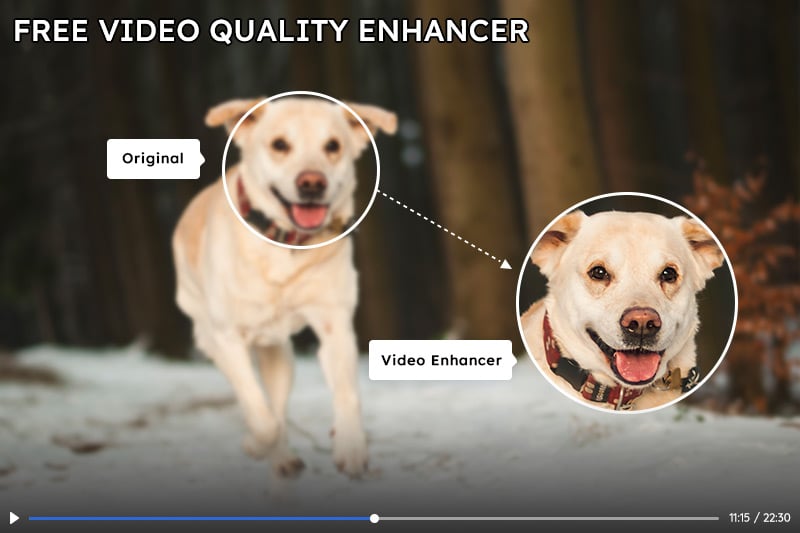
Part 1: Why do you need a Video Enhancer?
As we mentioned above, video cameras are not the best at capturing the best results right out of the box – and smartphones are even worse. A stock video will often give you bad contrast and brightness levels, high levels of noise (during the night or in dark environments), unsaturated and dull-looking colors, and things like that. Not to mention anything about sound. Of course, that doesn’t apply to everyone. There’s lots of good equipment out there which you can use to get great results right out of the box. But, these kinds of equipment are usually too expensive and/or complicated to use anyway. Now with the AI technology, to enhance the video with AI is a premium option to get your old video in high-resolution.
What can a video enhancer do?
Normally, you can expect a video enhancer to have the following features:
- Upscale resolution
- Better lighting
- Improved stability
- Denoising
- Color adjustments
- Unblur
Why choose an AI video enhancer?
Comparing with some "Upscaling" video tool that doesn't make your video "better" in quality but displaying the video just in higher specifications instead of higher quality, Al upscaling is the process of generating additional pixels of video information in order to add detail where there was none previously, which helps to replicate the appearance of a higher-resolution video and then apply machine learning to enhance the outcome.
Part 2: Free to enhance your video quality with AI
AVCLabs Video Enhancer AI is a powerful tool to improve the video quality, whether the videos were taken from your old camera, old mobile, or other devices a long time ago. This automatic AI video upscaling and enhancing tool can upscale the movie easily and boost the video quality to a high level. It can convert the given low-resolution material and create extra pixel data to make super-resolution upscaling and multi-frame enhancement. With AVCLabs Video Enhancer AI, you can get the low-resolution videos to high-resolution and to be improved automatically with a few clicks, without too much effort on unfamiliar things or skills.
Steps to upscale video with AI
Download and install.
At first, please download and install the AVCLabs Video Enhancer AI program on your computer. And high-end dedicated graphics cards (NVIDIA GTX 1050 Ti and upper) are recommended strongly for GPU acceleration when processing the videos in high efficiency and saving time. To know more about the system requirement, please refer to the Tech Spec page to get to know the system and hardware requirements of AVCLabs Video Enhancer AI.
Run the program and add the source video.
After installing, launch Video Enhancer AI and you will see the intuitive interface shown below.

You can drag and drop the video file to the square area to open the video in the program. Also, you can click the Browse button or click "File--Open" to add the source video.
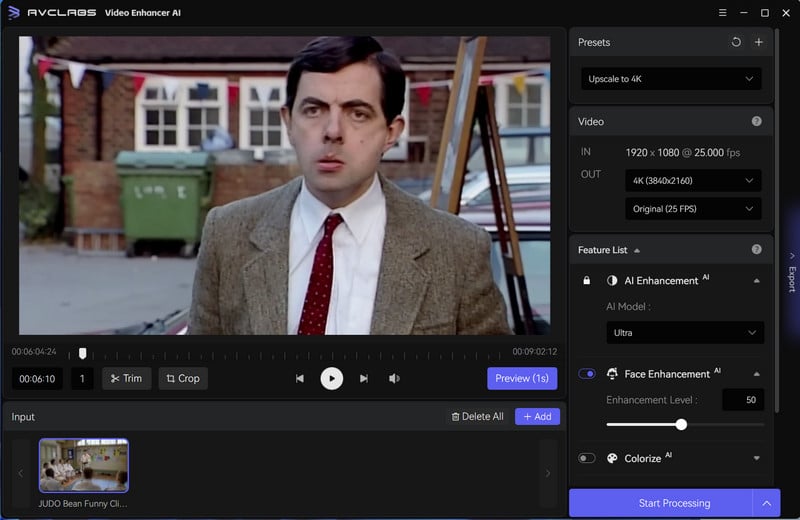
Choose an AI mode and the resolution.
After loading the video files, you could view setting options on the right panel. Here you can choose an AI model.
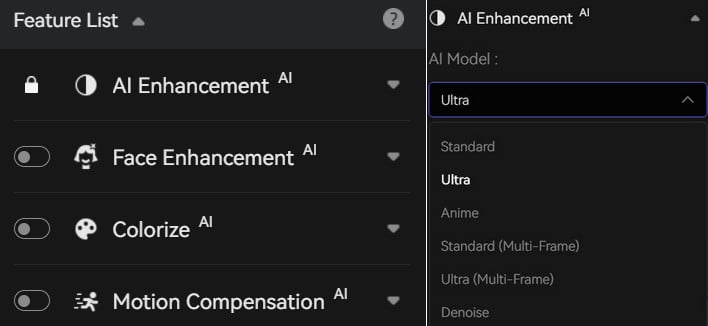
Then you can choose the resolution you prefer.
Note: Video resolution affects video size, higher resolutions are not always a better choice, so you can consider your end deliverable when choosing a resolution.
Start the enhancement with AI.
After the simple settings, click Start Processing. The program will start to change a low-resolution video to high resolution. On the processing interface, you can preview the original and processed video, progress bar, processing time and the use of GPU.
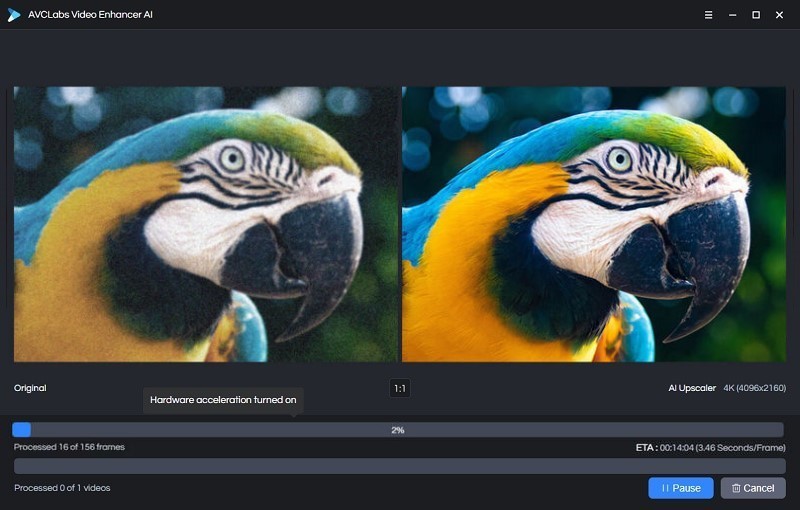
After the processing progress is completed, you can click "Open Folder" to check the output video. With this AI-based video enhancer, you can get better video quality while upscaling the video resolution to a higher one.
Conclusion
The above is a free method to enhance your video quality in AI. And this tool provides many AI models for all users so you can get your old movie re-live for free. Just go on and evaluate it.
Comments
Post a Comment