The Best Free AI Solutions of Lossless Image Upscaling
When enlarging images, quality loss is the normal issue. There are so many guides and tools that tell us how to do it. But they are not simple or easy till the AI solution. Thanks to image upscalers powered by AI image-upscale technology. It makes low-resolution images professional and marketable easily as possible as it can. With AI image upscalers, you can upscale photos and images more effectively than using any conventional tools. Here will introduce the best AI solution to get perfect quality when upscaling images.

Part 1: What Is AI Upscaling
What Is Basic Upscaling?
Basic upscaling is the simplest way of stretching a lower resolution image onto a larger display. Pixels from the lower resolution image are copied and repeated to fill out all the pixels of the higher resolution display. Filtering is applied to smooth the image and round out unwanted jagged edges that may become visible due to the stretching. The result is an image that fits on a 4K display, but can often appear muted or blurry.
And What Is AI Upscaling?
Traditional upscaling starts with a low-resolution image and tries to improve its visual quality at higher resolutions. AI upscaling takes a different approach: Given a low-resolution image, a deep learning model predicts a high-resolution image that would downscale to look like the low-resolution image.
To predict the upscaled images with high accuracy, a neural network model must be trained on countless images. The deployed AI model can then take low-resolution image and produce incredible sharpness and enhanced details no traditional scaler can recreate. Edges look sharper, hair looks scruffier and landscapes pop with striking clarity.
How does AI upscale image?
Al upscaling involves creating new pixels of image information to add detail where there wasn’t any before, filling in the gaps to recreate a higher-resolution image, all the while using machine learning to improve the result.
Part 2: Free AI Upscales Image Online
AVCLabs Online Photo Enhancer AI is a free online service, which enables you to free online upscale images and enhance image quality! This AI upcale image online is using the engine of power of Artificial Intelligence. It can upscale the resolution of the images as well as restore the details absolutely. All image quality enhancement, sharpen, denoise, correct color, and upscale pixels are fully automated processed. You are not required for the editing skills, no need for the fine-tune by yourself. Just follow the 3-steps.
How to use AI upscale image online for free?
Visit the online AI Enhancer and upload your image.
Click here to visit this AI photo and image upscaler online. And please make sure there is a stable network to assure the whole process is continuous.
Click on the Select Image button, browse your computer, choose the image from your computer and click on Open to upload the image.
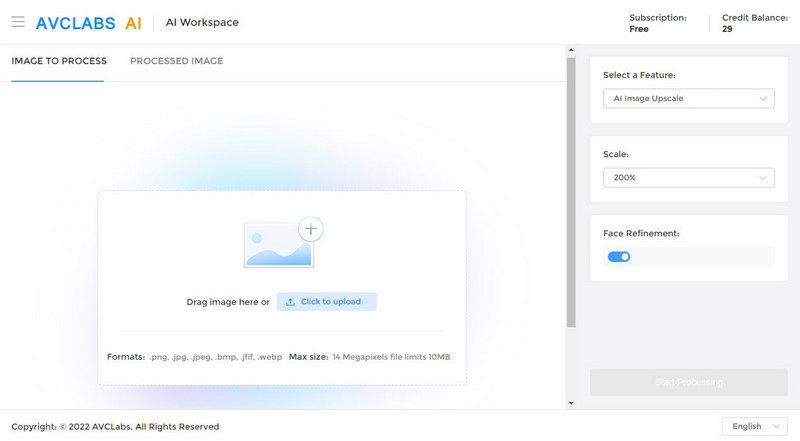
Choose the AI Model and start the process
Choose the Photo Enhance model from the two AI models. And it offers three options of 1x, 2x, 4x. Choose one upscale option according to your needs. Please note the larger size you choose, the more time it will cost.
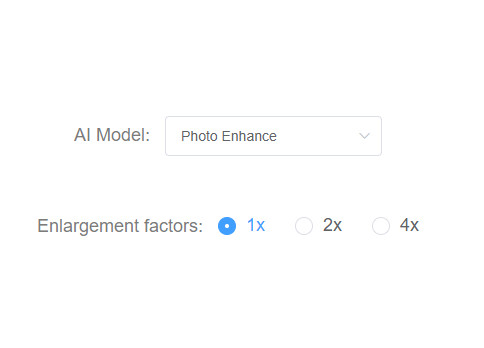
Then click on the “Start” button on the bottom left corner to start the enhancing process.
Preview and download.
When the upscale is finished, you can preview the effect on the web page. Move the cursor on the image and you can have a compare view of both the original photo and the processed one. If you are satisfied with the final effect, just click the "Download" button to save it to your computer. If you want to try other settings, just click the "Reset" button and try again.
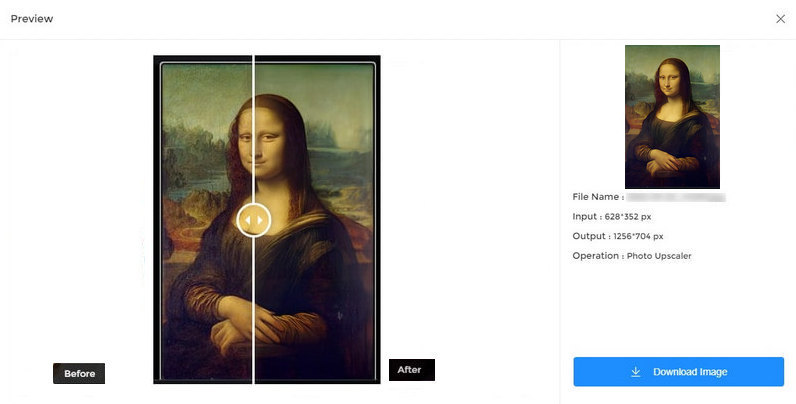
Note: This online AI image upscaler supports almost all popular image formats like jpg, bmp, png, jpeg, but the output format is jpg only.
Part 3: Apply AI App to Upscale Image
Besides the online service, the stand-alone app is also provided. If you do not obtain a stable network or care of the privacy of the image, using the app is the better way than using the online service.
AVCLabs Photo Enhancer AI is an AI-powered image upscaler software that can help you to enhance images, and provides an easy and powerful way to enlarge images or pictures. It uses a perfect combination of AI technology and machine learning algorithm to create a perfectly enlarged image and offers fast, speedy, and high-quality results using its unique AI algorithm. Just follow the steps.
How to upscale and enhance images
Install and launch the program.
Download and install AVCLabs Photo Enhancer AI on your computer.
Click on the button below to download and install the program on your computer. You can click here to know detailed information about the system and hardware requirements of AVCLabs Photo Enhancer AI.
Open the program and import photos.
When the installation is finished, double-click the icon to launch the program and you will see the main window as below.
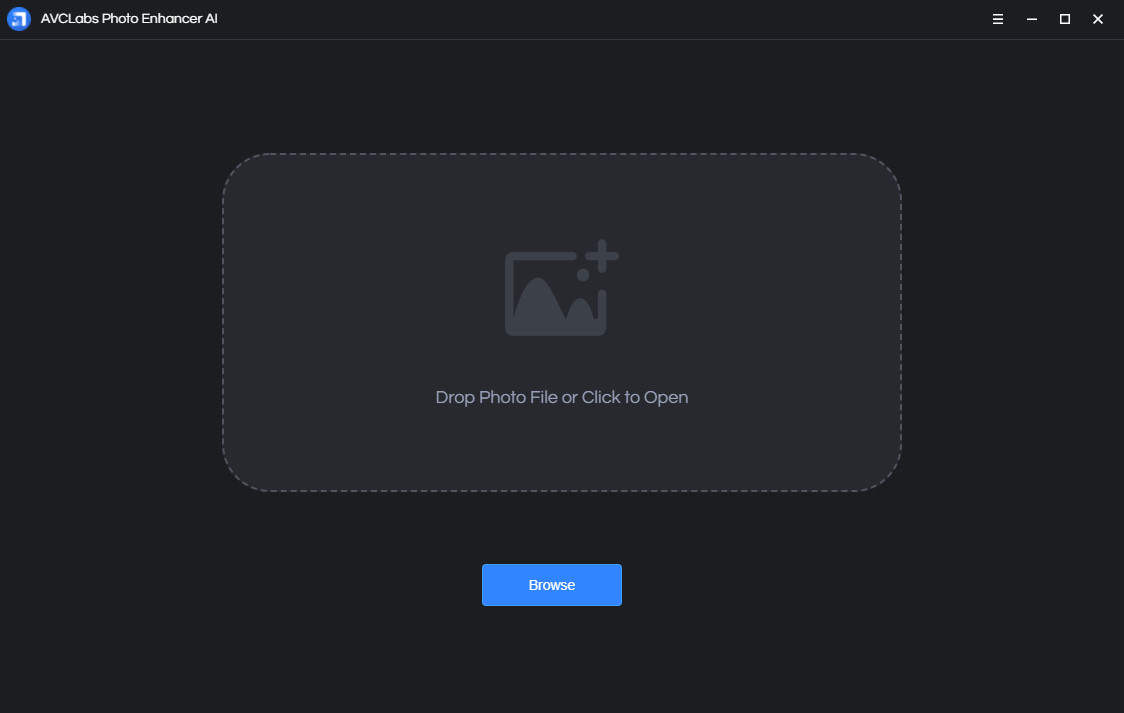
There are 2 ways to add the source video to the program. You can click the Browse button to import the photo or drag and drop the photo to the program window directly.
The program also supports batch-process, so you can add multiple images at one time. All the snapshots of the imported photos will be displayed at the bottom of the main interface. Click on it to switch between photos.
Choose an AI model.
AVCLabs Photo Enhancer AI provides many AI models shown as the following image:
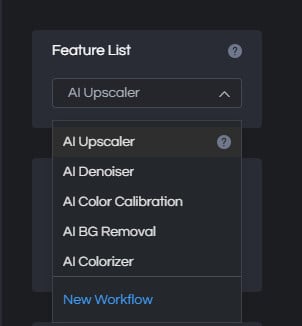
Just choose one model to meet your need.
Enlarge the photo.
Please go to the Scale option. In this option, you can choose 100%, 200%, 300% and 400%. The default value is 200%.
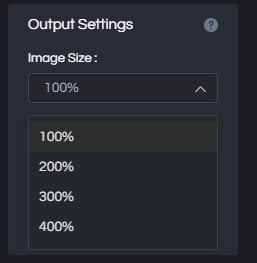
Preview the effect.
If you want to view a compare result in the program, you can click the Eyes button  . Then the program will generate the optimized image for the current photo and you can view the comparing effect in the program like the following:
. Then the program will generate the optimized image for the current photo and you can view the comparing effect in the program like the following:
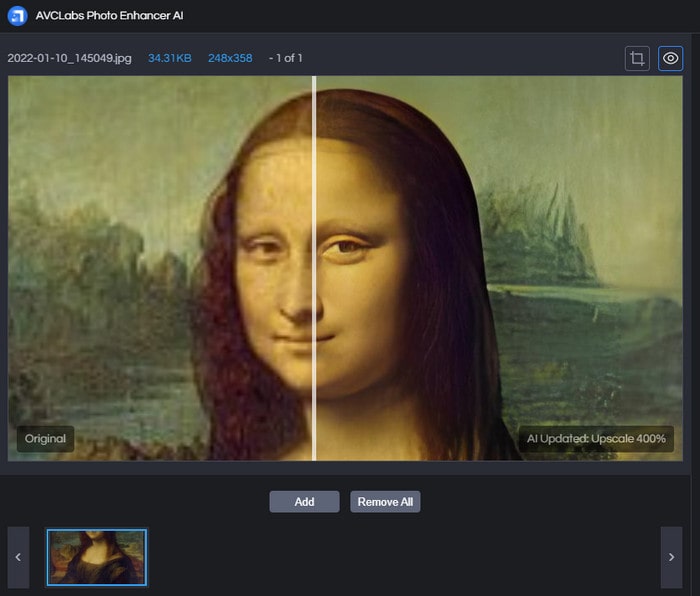
Export photo(s).
After all editions and settings, click the button Save All, and the program begins to enhance the photo(s) and save to the defined folder automatically.
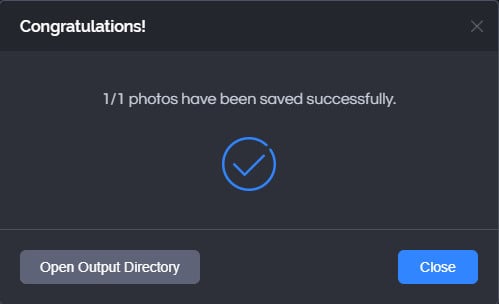
When it finishes, you will get the desired effect you want just like the following illustration.
Part 4: Other Traditional Way to Upscale Image
Normally, we are used to applying Photoshop to process the photo. And recently Adobe has added one of the useful technology into photoshop, which is the new algorithm for scaling images up: Preserve Details 2.0
How To Upscale Images With Preserve Details 2.0
- Open the image you want to enlarge in Photoshop.
- Make Sure "Preserve Details 2.0" Is Enabled.
Even though Preserve Details 2.0 is included with Photoshop CC 2018, it's not officially part of Photoshop just yet. Adobe considers it a technology preview, and to use it, we need to make sure it's enabled. We do that in the Photoshop Preferences. On a Windows PC, go up to the Edit menu in the Menu Bar. On a Mac, go up to the Photoshop CC menu. From there, choose Preferences, and then choose Technology Previews and make sure Enable Preserve Details 2.0 Upscale is selected. - Open Photoshop's Image Size dialog box by going up to the Image menu and choosing Image Size. In the preview area, click and drag the bottom right corner of the Image Size dialog box outward to make it larger
- In the resizing options along the right, make sure Resample is selected.
- By default, the resampling method is set to Automatic. This means that Photoshop will automatically choose the best algorithm for the job. Click on it and choose Preserve Details 2.0.
- Click OK and preview the result.
As you can see from the image the new method makes for a much better image compared to the traditional bicubic smoother interpolation. But compared with AI upscaler, the AI image upscaler gets the best result.
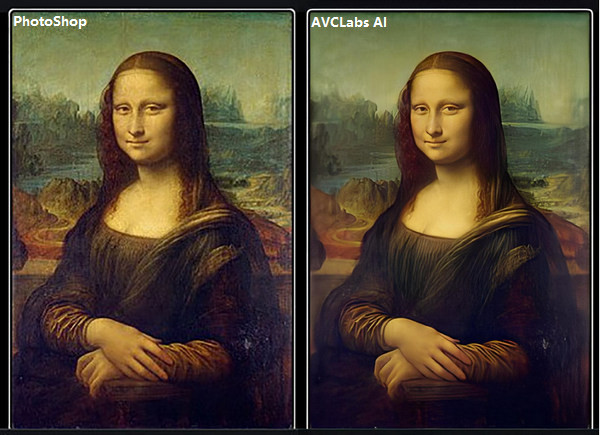

Conclusion
So how about the result of AI image upscaling VS Traditional image upscaling?
Although we have had the traditional way to upscale images, it always requires a manual operation to keep its visual quality at higher resolutions. While AI image upscaling is much more automatic by using a deep learning model to analyze the image and fill the missing pixels and get the best quality. So you can easily make an image upscaling to 2x, 4x, with an AI upscaler. All becomes simple and easy. Just try your image to evaluate the power of AI.
Features of AVCLabs Photo Enhancer AI
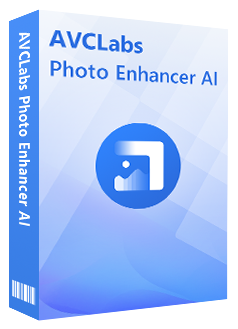
Photo Enhancer AI
Automatically remove noise/grain from images
Upscale the image resolution without losing quality
Make the blurred, low-quality photos to high-definition
Immediately improve your portrait photography
Quickly colorize the old black&white images
Remove the background from images with one-touch

Comments
Post a Comment