How to Upscale Wedding Photo
"I'm planning to get one of my engagement pictures enlarged but I don't want to get it with my photographer. Anyone suggests a good place to enlarge a picture possibly 16x20 and it won't look blurry. -- TINA"
While there’s nothing wrong with the standard glossy 5×7, but when you want to upscale your wedding photo for printing or for wallpaper, how to do it? Surely, you do not want to pay the photographer again. Simply changing the photo size will lose the quality. Using some Photo professional tool can do it but you have to learn the photo editing skills and need to know the meaning of so many parameters. This will make you crazy. Do not worry, we will introduce an AI solution below which is to use AI upscaler to enlarge your wedding photos without losing quality in clicks. No skill is required. Time is saved. Just follow on.

Why AI can upscale wedding photos losslessly?
Al upscaling involves creating new pixels of image information to add detail where there wasn’t any before, filling in the gaps to recreate a higher-resolution image, creating pixels in between existing ones and the content of the new pixels makes the resulting image looks perfect.
Part 1: How to Online Enlarge Wedding Photos with AI
An online AI solution is a convenient way to enlarge your phone quickly. You can upload your photos to the website, choose the size you want and let the AI do the work. At last, you preview and download the photos. Here is a free and powerful online AI upscalers recommended.
AVCLabs AI Photo Enhancer Online
This is a free online AI upscaler, which is an awesome image upscaler powered by AI making low-resolution images to high-resolution. Its artificial intelligence(AI) image upscale technology is more effective than conventional tools at upscale photos.
Conventional Upscale

AI Upscale

How to free enhance photos online?
- Open this link in your default browser to visit the free online AI Image Enhancer and Upscaler.
- Click on the "Click to upload" button, browse your computer, choose the image from your computer and click on “Open” to upload the image.
- Choose the AI Models as "Upscale", set scale size to 200%, and turn on "Face Refinement".
It offers 100% to 400% options for scale size. Choose the size according to your request. And please note that the larger size you choose, the more time it will cost. - Then click on the “Start Processing” button at the bottom right corner to start the enhancing process. When it finishes, there will be a prompt hint on the tab "Processed Image".
- Switch to the tab "Processed Image" when the enhancement is finished. You can see there are 3 buttons beside the image. You can preview, download and deleted the enhanced photo.
- Click the Preview button to check the enhanced result. Move the cursor on the image and you can have a comparison view of both the original photo and the enhanced one.
- If you are satisfied with the final effect, just click the "Download Image" button to save it to your computer. The output format is *.jpg.
- If you want to try other settings, just switch back to the tab "Image To Proces" to apply other Ai enhance settings.
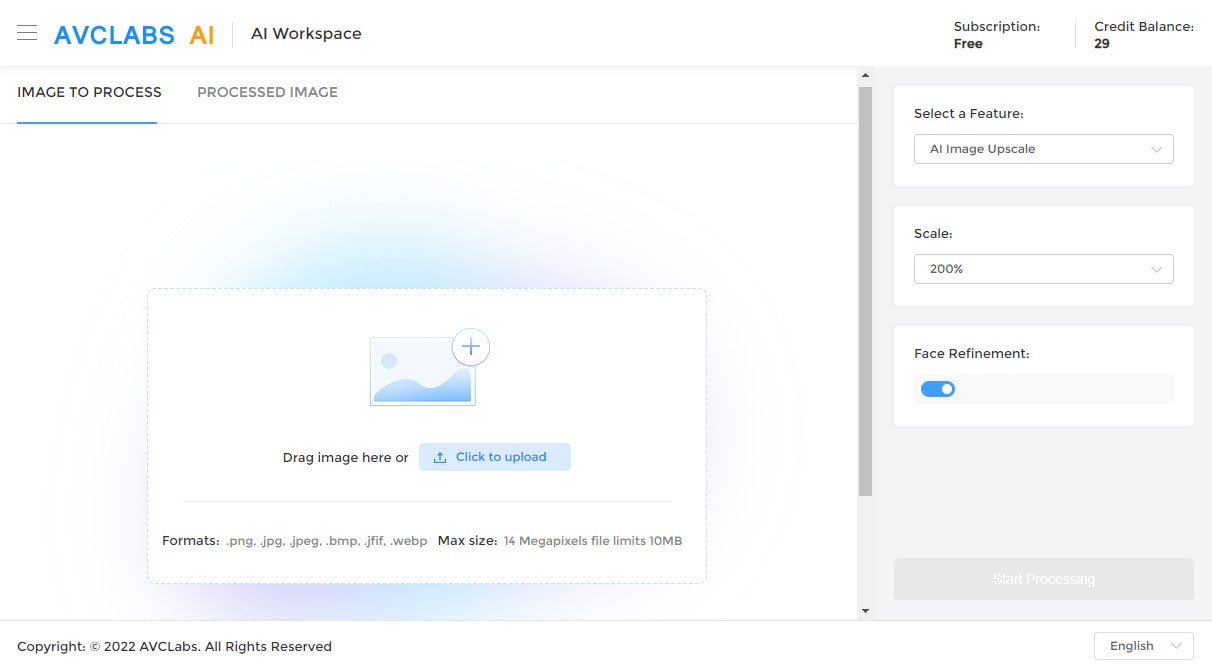
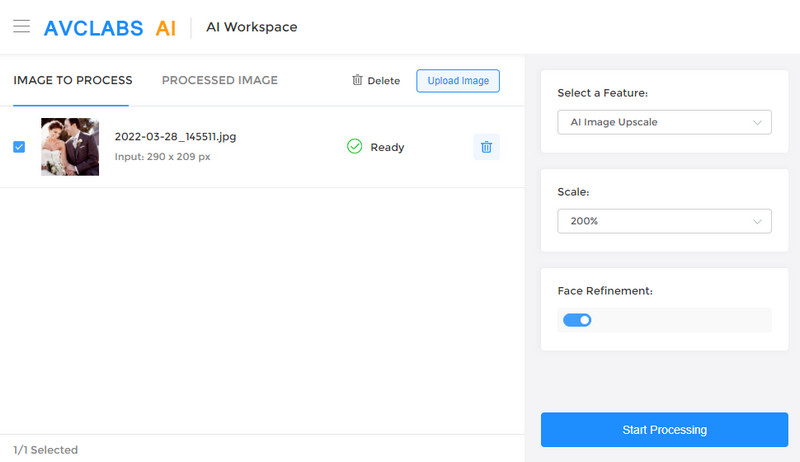
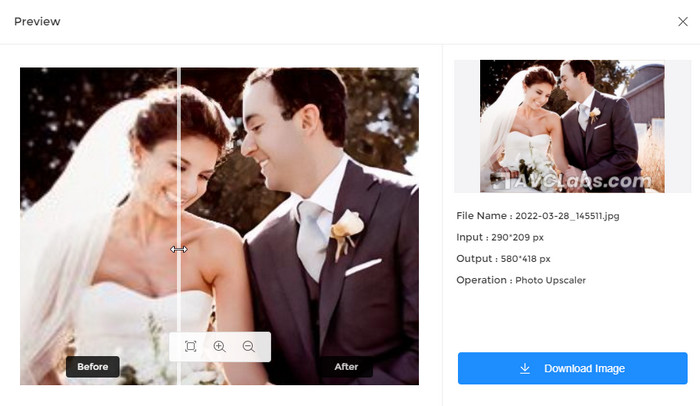
Note: All the uploaded photos will be removed within 3 days and the link for downloading the enhanced photo is valid for 9 hours.
Part 2: How to Upscale Wedding Photos with AI Desktop App
For privacy considerations, some users prefer the desktop APP. And AVCLabs Photo Enhancer AI also supplies an off-line program. And this desktop program embeds more features. It supports cropping the image and exporting the photos in more formats. Following are the steps to upscale the photos on a computer.
Free download and install the desktop AI Image Upscaler.
Click on the button below to download and install the program on your computer. You can click here to know detailed information about the system and hardware requirements of AVCLabs Photo Enhancer AI.
You can use AVCLabs Photo Enhancer AI to upscale photos for free. And for the trial version, there is a program watermark on the exported photo.
Open the program and import photos.
Double-click the icon to launch the program and click the Browse button to import the image or drag and drop the image to the program window directly.
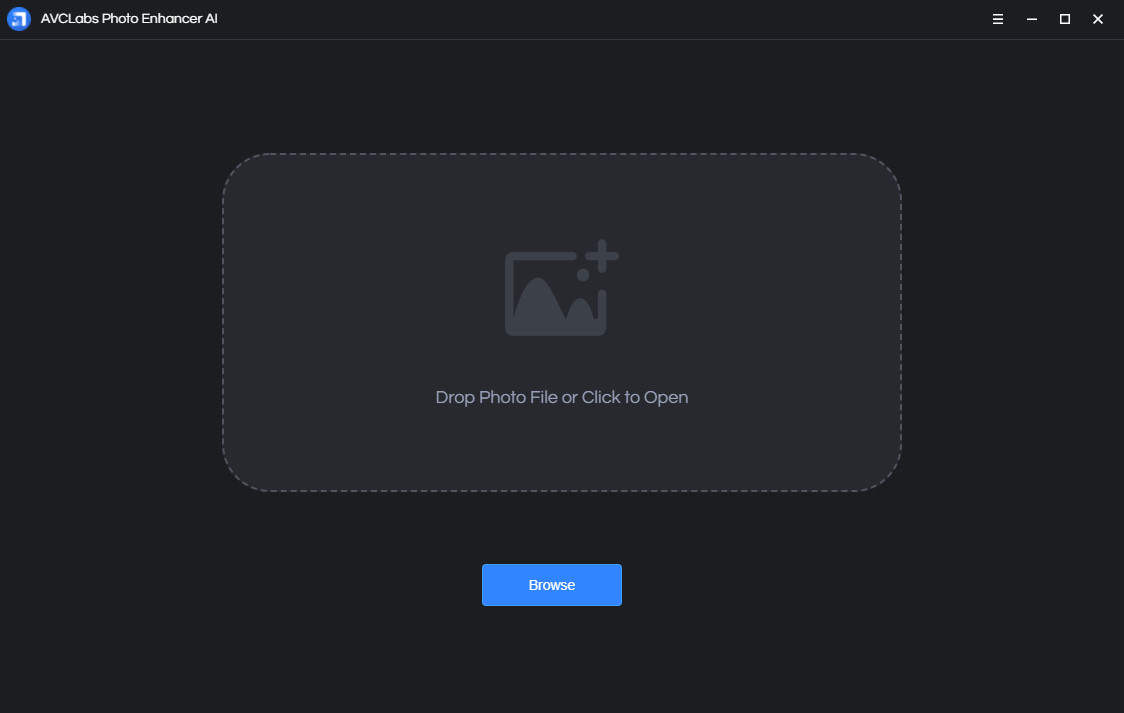
You also can import multiple images and process them at one time. There will be snapshots of all the imported photos displayed at the bottom of the main interface. Click on the snapshot to switch between photos.
Crop the photo.
The program provides the crop function. If you do not want to crop your photo, you can skip this.
How to crop the photo?
Click the crop button  at the top-right corner and the crop dialog will pop out. Drag and drop or choose the ratio from the drop-down list to set the crop area.
at the top-right corner and the crop dialog will pop out. Drag and drop or choose the ratio from the drop-down list to set the crop area.
Choose an AI model.
AVCLabs Photo Enhancer AI provides AI models like the following:
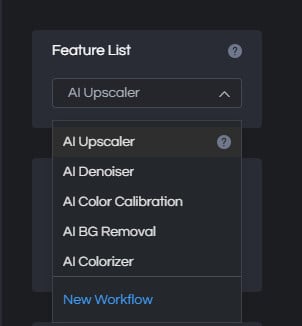
Just choose "Upscale" and go to the "Scale" option. In this option, you can choose 100%, 200%, 300% and 400%.
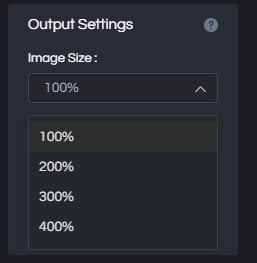
Preview the effect.
If you want to view a compare result in the program, you can click the Eyes button  . Then the program will generate the optimized image for the current photo and you can view the comparing effect of the original and the enhanced image.
. Then the program will generate the optimized image for the current photo and you can view the comparing effect of the original and the enhanced image.

Export photo(s).
Finally, when finishing these settings you can choose the output format. The AVCLabs Photo Enhancer AI supports exporting photos in the formats of png, jpg, jpeg, and bmp. you can set the format in the Settings of the program. Then click the button Save All, and the program begins to remove the blur of the photo(s) and save it to the defined folder automatically.
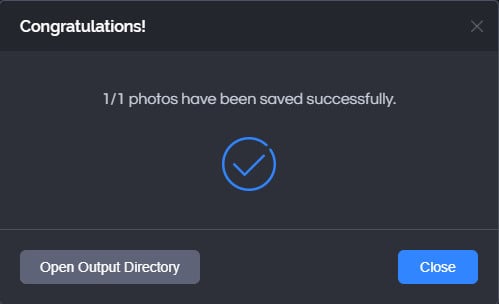
When it finishes, click the "Open Output Directory" to get the enhanced photos.
Conclusion
Through the above ways, we think you can enlarge the wedding photo to the size you want, so you can use it as a wallpaper or to print and frame it. All your best memory will be kept in the photo losslessly the same as the quality of the upscaled photo by AVCLabs Photo Enhancer AI.
Comments
Post a Comment