How to Recover WhatsApp Data on iPhone 12
"Can anyone help to get the mis-deleted WhatsApp photo on my iPhone 12 back?"
While WhatsApp is still used by one-fifth of American adults, almost 40 million people rely on the app for their personal messaging needs. So lost the message would be a disaster no matter the messages were lost by mistake or through an issue with the phone. Today we’ll show you that it’s quite easy that iPhone users can recover WhatsApp messages that were inadvertently deleted. WhatsApp messages are not erased permanently from your phone once you delete them. They are still stored on your previous backup as well as your device itself. According to different circumstances, there are different ways to recover WhatsApp messages on iPhone. Keep reading this article and check more in detail.

Method 1. Recover the WhatsApp and WhatsApp media on iPhone directly.
The first method we’ll look at is simple and direct: recovering WhatsApp messages from the iPhone. We need a recovery tool just like Syncios iOS Data Recovery. It supports recovering the missed WhatsApp and WhatsApp media from the iPhone directly without any backup.
What Syncios iOS Data Recovery can do:
- Recover the Deleted WhatsApp media to pc/external hard drive.
- Recover data directly from iOS devices, iTunes & iCloud.
- Selectively recover photos, videos, contacts, messages, notes, call logs, safari history, calendar and more.
- Preview what you've found before performing recovery.
- Support restoring lost data to computer or put them back to device
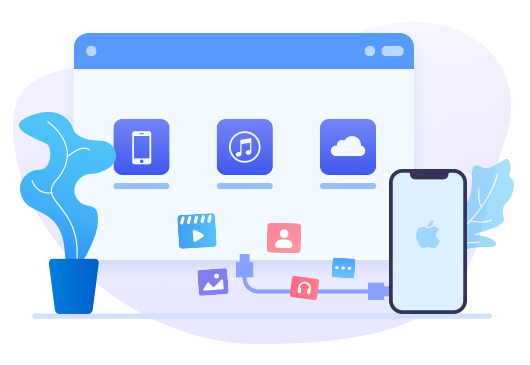
Recover media files from iPhone directly
Step 1: At first, download PanFone Data Recovery by clicking the above download button.
Step 2: Run it by clicking iOS Data Recovery on the interface of Syncios Toolkit.
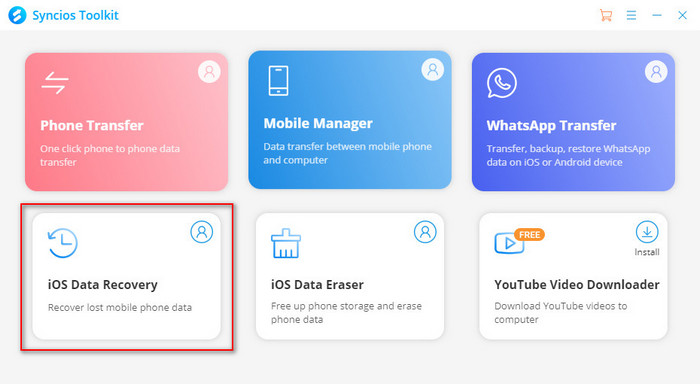
Step 3: Connect your iPhone to the computer.
When launching the program, you will see the main interface of Syncios iOS Data Recovery, which provides three recovery modes: Recover from iOS Device, Recover from iTunes Backup, Recover from iCloud. Choose "Recover from iOS Device" and you will get the prompt to connect your iPhone to the PC. Connect iPhone to the computer with USB cable. Once the program detects the iPhone, it will connect it successfully.
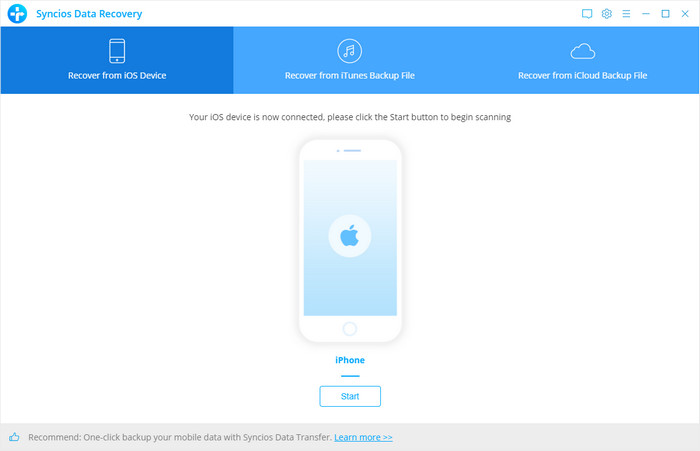
Step 4: Scan your iPhone.
Click the Start button. The program will list the categories of data as the following illustration. Pick WhatsApp and WhatsApp Attachments and then click the Next button.

The program will start scanning and analyzing the WhatsApp data on your iPhone. It will take a little time for the first time and please keep the device connected, otherwise, the progress will terminate and you have to start it over again.
Note: If your device is running iOS 7 or above and protected with a password, please unlock it first, and tap trust on the prompt on your device to authorize this computer.
Step 5: Preview and recover iPhone data.
When the scan progress is finished, you can preview all found data before performing recovery. Choose folder WhatsApp Attachments to preview the data and select the ones you want to recover to your computer.
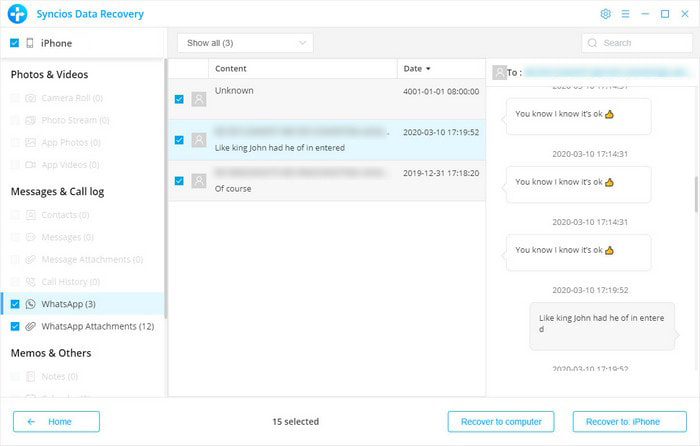
Step 6: Recover the deleted WhatsApp photos and videos to your computer or your iPhone.
Choose "Recover to device" and then in the pop-up window choose to restore data to iPhone. Lastly, click the Recover button to begin the data recovery. Choose "Recover to computer" and you will get the selected data exported and saved to your computer successfully.
Method 2. Recover WhatsApp from iTunes backup
If you have backed up deleted WhatsApp messages to iTunes before, then you can utilize this method to get them back. And we recommend using a third-party tool: Syncios WhatsApp Transfer. It’s professional software that enables you to preview the backed up data and supports exporting the WhatsApp chat in CSV format.
What Syncios WhatsApp Transfer can do for you:
- Restore WhatsApp data on iPhone safely.
- Backup and restore iPhone/iPad WhatsApp data.
- Export WhatsApp chat to HTML and CSV files.
- Preview the backup to restore the data you want.
- Transfer WhatsApp data between iOS devices and Android.
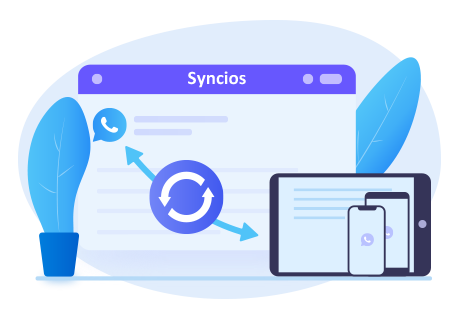
Steps to recover WhatsApp data from iTunes
Step 1: Download the win or mac version of Syncios WhatsApp Transfer from the button above and install it. Then, start the program by clicking "WhatsApp Transfer" on the main interface of Toolkit.
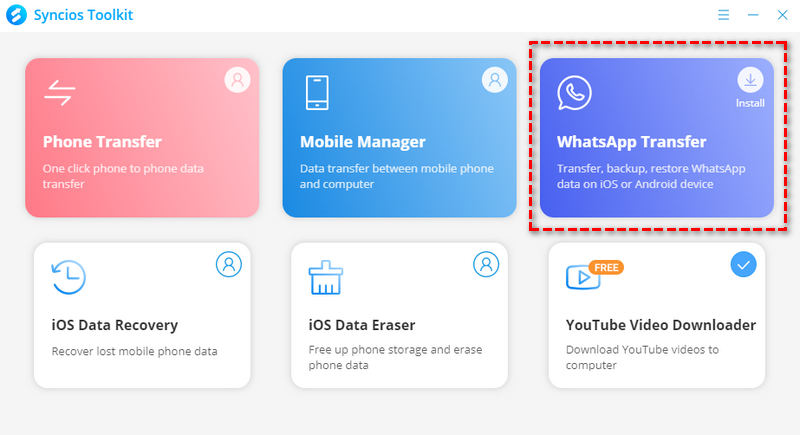
You can see 4 modules on the homepage: Backup WhatsApp, Restore WhatsApp from local backup, Restore WhatsApp from iTunes backup and Transfer WhatsApp between two devices.

Step 2:And connect the iPhone to the computer via a USB cable. Please wait patiently and keep your iPhone connected and phone screen unlocked during the process.
Note: If you have a problem when connecting iPhone, please click here.
Step 3: Choose the Restore WhatsApp from iTunes backup option. The program will list all iTunes backup files here. Choose one file you want to restore and click the Browse button.
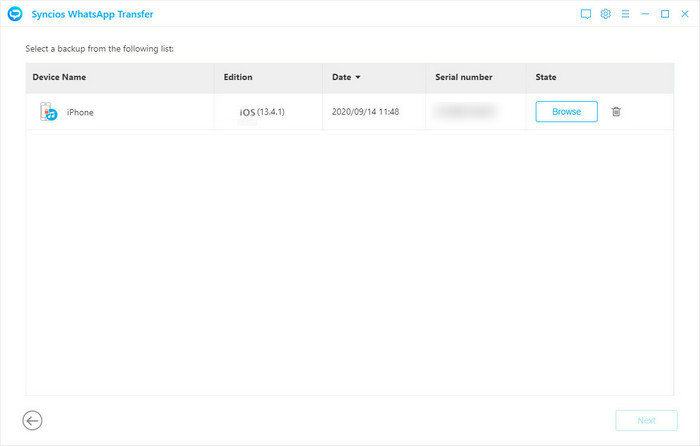
Step 4:When the program finishes scanning, all chat data and WhatsApp attachments will be displayed in the window. You can view all chats or other contents before restoring them. Then select items you want to recover and click the button Recover to device.
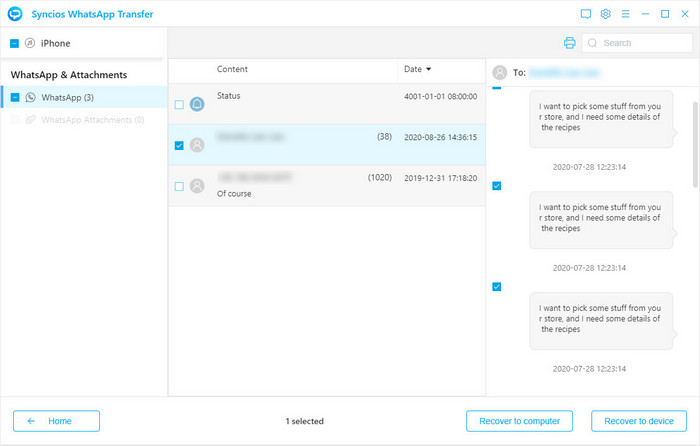
And choose to restore data to iPhone. Then click the Recover button to get back your WhatsApp chat and media to iPhone successfully.
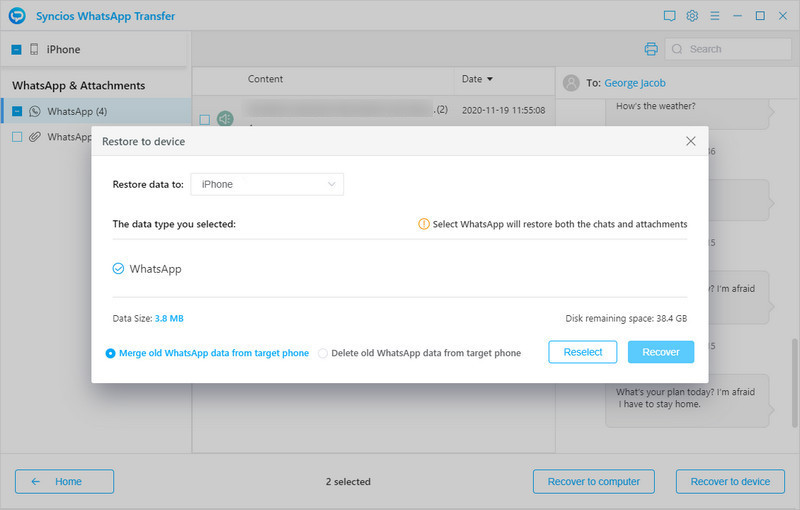
Go to the next step if you want to export the WhatsApp chat as CSV file.
Step 5: Export the chat to CSV format.
Still in the window that listed all WhatsApp chats and attachments, choose the chat you like to export. And click the button Recover to computer. In the pop-up dialog, you can choose the document format as CSV. And click the Recovery button to store the WhatsApp chat file as CSV in your computer.
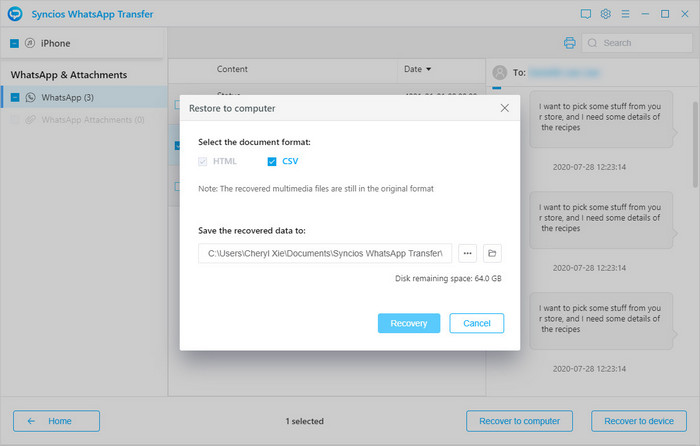
Conclusion
These are all the 2 methods to recover WhatsApp on iPhone 12. You can use the Syncios iOS Data Recovery in the first method to recover data from iPhone directly. And the second method is to retrieve data from iTunes and export the WhatsApp chat as HTML and CSV files. Furthermore, the Syncios WhatsApp Transfer does support transferring WhatsApp data between iOS devices and Android, backing up WhatsApp data to the computer. It may meet more your need. Just try it free!



Comments
Post a Comment