Have collected many lovely Spotify songs and would like to use them as iPhone ringtone, but didn't seem to find the option to set Spotify music as a ringtone on the iPhone? This could be a common request for most Spotify users, especially those who are subscribing the premium plan as they can download the Spotify songs for offline listening. This sounds impossible. However, we'll share a way to set Spotify song as an iPhone ringtone.
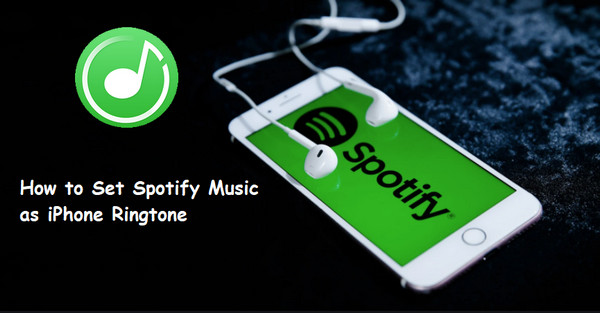
Part One: Download and convert the Spotify songs from the web
Spotify music is streaming music that means you will listen to the music only when you are online. It's better to get the latest music and do not have to take much space on our phone, but when we want to use the music as a ringtone, we need to download it at first. Then convert the music to the required format for a ringtone. Does it sound a little complex? All right, here is a professional tool that can help us realize all these in a few clicks. It is Sidify Spotify Music Converter. Sidify Music Converter Free is a freeware designed for Windows users to download Spotify tracks and playlists and convert them to plain MP3, AAC, FLAC and WAV.
Steps of downloading and converting Spotify music
Step 1: Click the button below to download the right version of Sidify Music Converter for Spotify according to your computer system. It provides the Win and Mac versions.
Download
Win Version Download
Mac Version
Step 2: Launch Sidify Music Converter and Spotify app will open automatically. Find the music you want to set as a ringtone on Spotify and right-click on it to select "Share", then click "Copy link to clipboard".
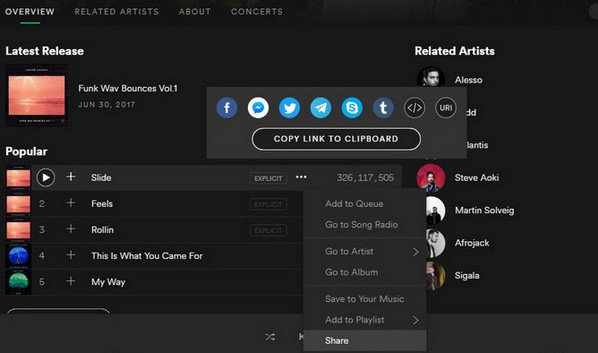
Step 3: Open Sidify Music Converter and click the Add button and then a pop-up window will show to let you paste the link.

Step 4: Choose the output format by clicking the Setting button. Then choose the output format (here we highly recommend you to set AAC or MP3 as the output format for iPhone). And it also enables you to customize the output audio parameters, such as conversion mode, output quality and output path.

Step 5: Click the "Convert" button to start conversion. After finishing the conversion, you can click on the "Converted" button to find the output music files.

Part Two: Set the downloaded songs as the iPhone ringtone.
Before we set the music as an iPhone ringtone, we need to transfer the music from computer to your iPhone. Surly you can use iTunes, but it is not easy to transfer the specific files via iTunes. And now we will use a free tool -- PanFone Free Mobile Manager. It is a completely free iOS data management tool that enables you to freely manage, transfer, backup, restore and delete iPhone data via the computer.
It supports:
- Transferring music, photos, videos, contacts, messages and more between computer and mobile phone.
- Backing up all important phone data on PC avoiding loss of data.
- Restoring the backup files to your mobile phone with one click.
Steps to Set the iPhone ringtone
Step 1: Download and Install PanFone Manager Free to add music to your iPhone.
Download
Win Version
Please click the button to download and install the PanFone Manager. And then run it on your computer.
Step 2: Connect iPhone to the computer and launch this iPhone Manager.
Connect the iPhone to the computer with the USB cable and let the application identify your device. Once the iPhone Manager successfully detects the iPhone, you can view its snapshot on the screen.
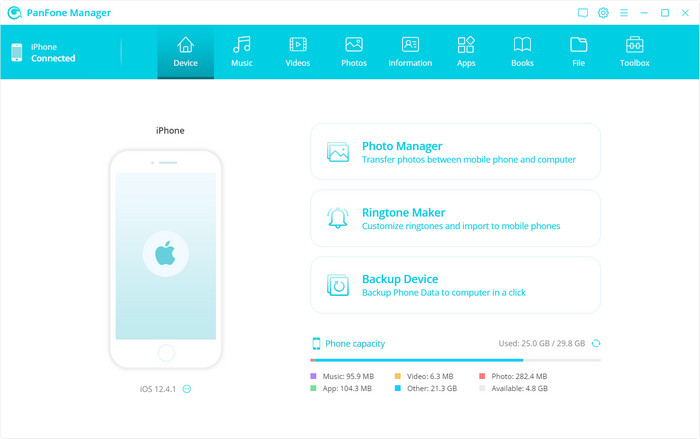
Step 3: Click on the "Music" tab from the navigation bar to switch to the Music panel. Then you can view all the audio files on your iPhone and you can find the "Ringtone" folder.
Step 4: To add the converted Spotify music to iPhone, just click on the "Add" button icon which is located on the toolbar and select "Add Files". Then a browser window will pop up. Browse the storage location on your computer to select the Spotify music file just converted. Click "Open" to import music from computer to iPhone directly.
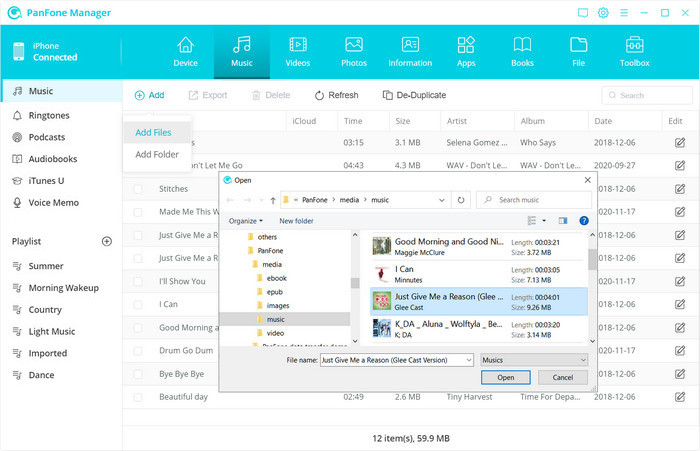
Simply wait for a while, then this iPhone Manager will directly transfer the selected files from your computer to the iPhone.
Step 5: Choose the Ringtone
You can now grab your iPhone and head to Settings > Sounds & Haptics > Ringtone, and choose your custom ringtone. Any custom ringtones you’ve added will appear at the top of the list here.
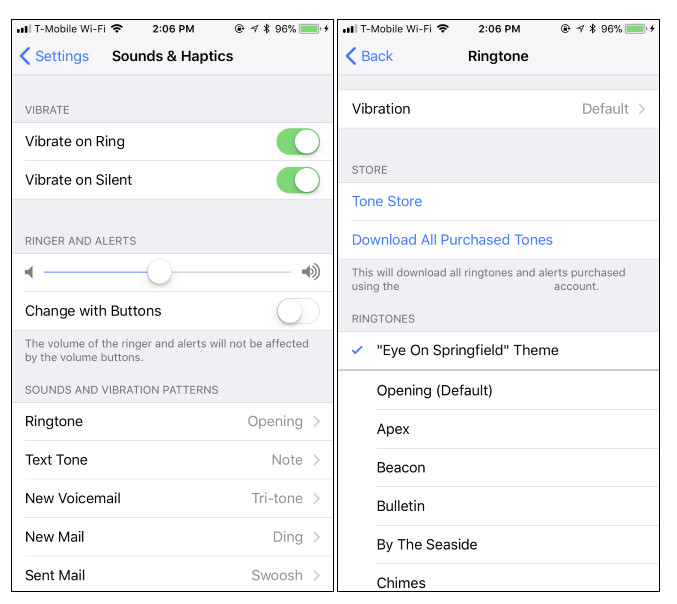
Conclusion
OK, now you have got the way to set Spotify music as an iPhone ringtone. So it is possible to make Spotify Music to iPhone Ringtone, isn't it? Just download the music and turn it to the ringtone format and then transfer it to the iPhone and set it as a ringtone. It is so easy. Besides transferring the Spotify music, you still can transfer other music on your computer to your iPhone by FREE PanFone Mobile Manager.
Download
Win Version Download
Mac Version
Enable GingerCannot connect to Ginger Check your internet connection
or reload the browserDisable in this text fieldEditEdit in GingerEdit in Ginger
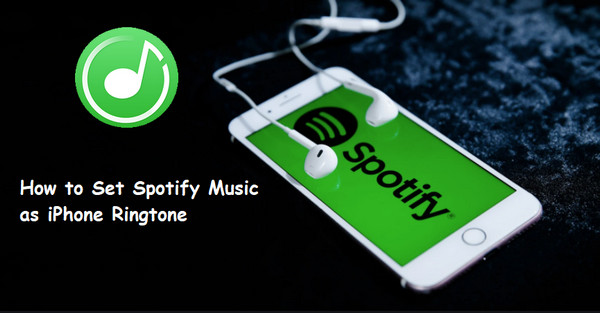
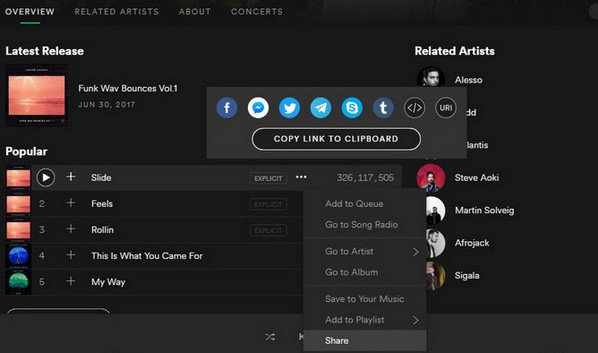



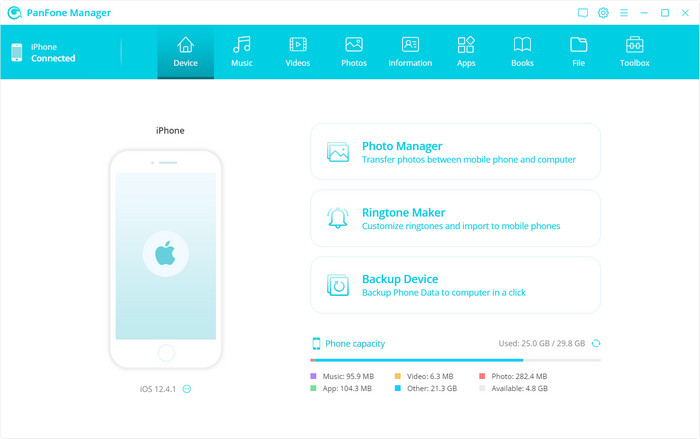
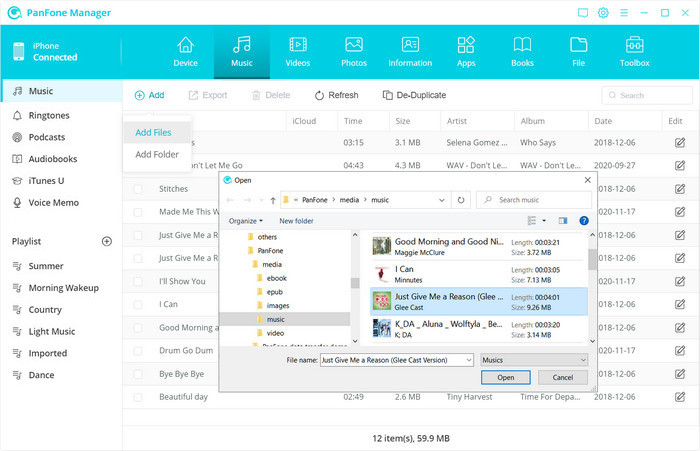
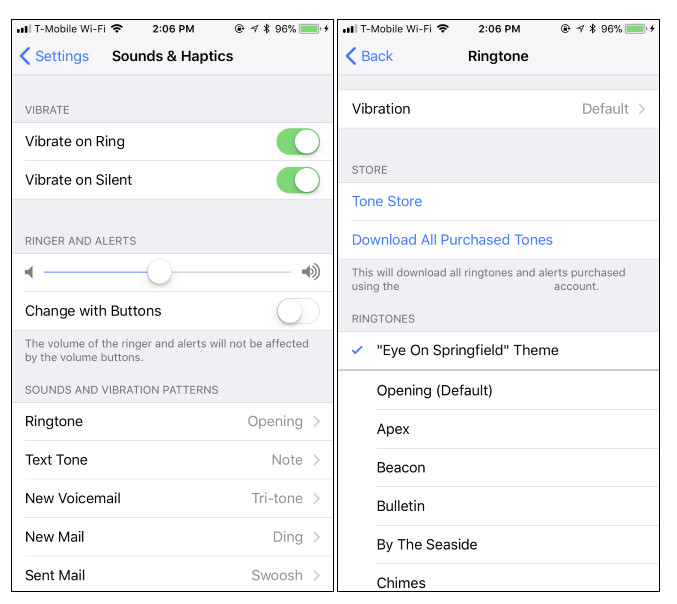
Comments
Post a Comment