How to Set Your Favourite Music as Ringtone of SamSung Galaxy Note 20
- Get link
- X
- Other Apps
How to Set Your Favourite Music as Ringtone of SamSung Galaxy Note 20
Are you tired of the default ringtone on Samsung Galaxy Note 20? Do you want to use your favorite music as your personal ringtone? Sometimes you watch some movie and may want its tune as your ringtone. Can it be done? Absolutely yes. In this guide, it shows how to set your loved music as your ringtone on Samsung Galaxy Note 20. It consists of two parts. Just read on.

- Part 1: Load music files onto your device from your Windows PC
- Part 2: Set a music file as a ringtone
- Resources: free download ringtone of Samsung mobile phone
Part 1: Load music files onto your device from your Windows PC
Suppose you have stored your loved music on your computer and then you just add it to your phone, so you'll need a phone manager tool to get it into the Ringtones folder such as PanFone Mobile Manager, which is a completely free phone manager that supports transferring files between mobile device and computer. Its features include:
- Manage, transfer, delete your data on your Samsung devices via computer.
- Support all kinds of data: music, photos, SMS, videos, contacts, Apps, etc.
- Directly immigrate media files between Samsung phones and computer.
- Fully compatible with the latest Android.
Steps of transferring music files from computer to Samsung
Step 1Download and Install PanFone Manager Free to add music to Samsung Galaxy Note 20.
Please click the button to download and install the PanFone Manager. And then run it on your computer.
Step 1Connect Samsung phone to the computer and launch this Samsung Phone Manager.
Connect the Samsung Galaxy Note 20 to your computer with the USB cable and let the application identify your device. Once the PanFone Manager successfully detects the Samsung phone, you can view its snapshot on the screen.
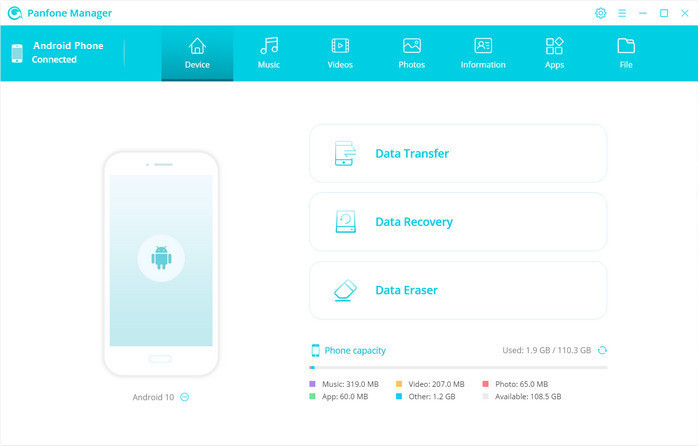
Step 3: Click on the "Music" tab from the navigation bar to switch to the Music panel. Then you can view all the audio files on your Samsung phone.
Step 4To add songs to Samsung Galaxy Note 20, just click on the "Add" button icon which is located on the toolbar and select "Add Files" or "Add Folder". This will let you add selected files or add an entire folder. Then a browser window will pop up. Browse the storage location on your computer to select the music files. Click "Open" to import music from computer to Samsung directly.
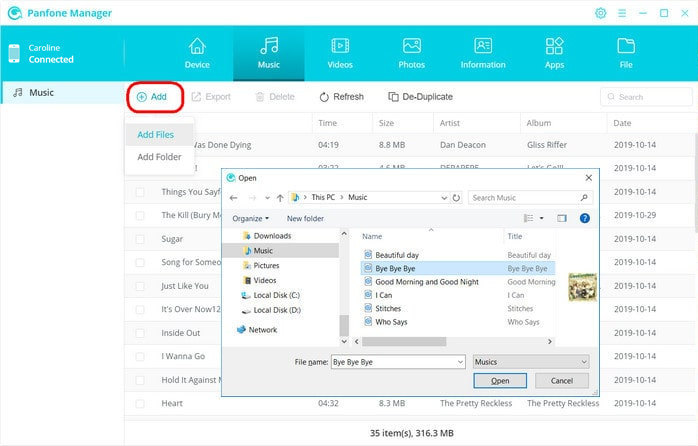
Simply wait for a while, then this PanFone Mobile Manager will directly transfer the selected music files from your computer to Samsung Galaxy Note 20.
Part 2: Set a music file as a ringtone
Follow these steps to set a music file as a ringtone on Samsung:
- Step 1: On the Samsung phone, select Settings.
- Step 2: Tap Sounds and vibration or Sounds and notifications or Sounds.
- Step 3: Select Ringtone (It is long, you may need to scroll down a little).
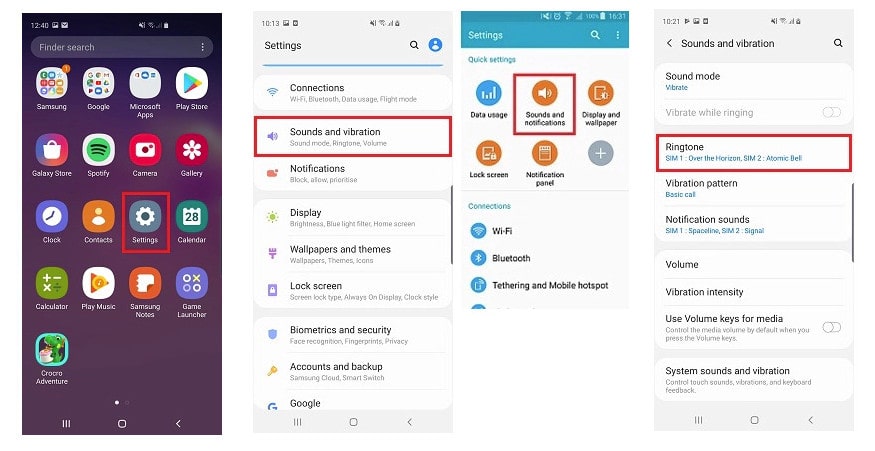
- Step 4: These will show all the ringtones on your device
To use your own music file, tap the (+) icon or click Add or Add ringtone (you may need to scroll to the bottom for this). - Step 5: If prompted, tap the Sound picker, then tap Allow.
- Step 6: Choose the music file.
If the file does not appear under Tracks, choose Folders to locate the file. - Step 7: Last, tap "Done".
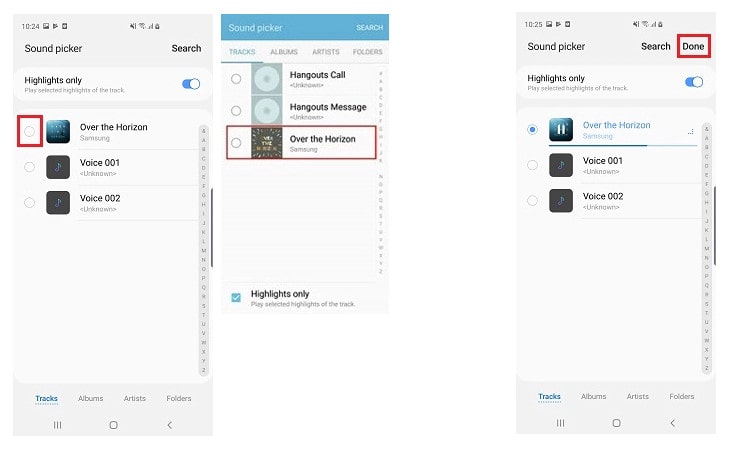
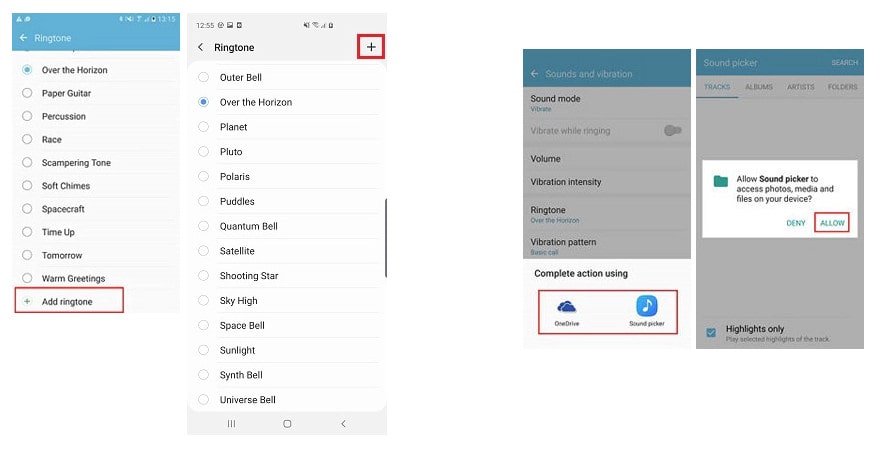
Now you have set your favorite music as the ringtone for your Samsung Galaxy Note 20.
Some sites to free download ringtone for Samsung mobile phone
Resources
https://ringtonesfree.info/samsung
https://freetone.org/ringtones/standard-samsung
https://www.tonesmp3.com/samsung-ringtones/
https://www.zedge.net/find/samsung
https://www.mobiles24.co/
https://download-samsung-ringtones-free.mobilesringtones.com/
https://www.allsamsungringtones.com/
https://www.mobile9.com/
https://tonetweet.com/
https://www.tones7.com/
Conclusion:
From the above steps, you have known the steps of how to set your most-like music as the ringtone on your Samsung Galaxy Note 20. At first, you need to import your own music files from your PC to your Samsung phone, then set it as your new ringtone. It is so easy and free by using PanFone Mobile Manager.
or reload the browser
- Get link
- X
- Other Apps
Comments
Post a Comment