Like the old iPhone SE 2016, the release of the latest iPhone SE 2020 attracts users by affordable prices. The new iPhone uses the same heart of the iPhone 11, the A13 Bionic chip. It is really cost-effective to buy the most powerful mobile phone processor at this price and it looks really attractive. If you are ordering or have got the new iPhone SE 2020, one of the first tasks you'll need to do -- transfer all of your important data from your old iPhone to the new SE. Except for iCloud (limitation of storage) or iTunes, here are two transfer tools, Apple's newest transfer and PanFone Transfer, help us to successfully transfer your contacts, music, photos, and apps from one iOS device to another.
Way 1: Transfer everything from old iPhone to iPhone SE by Apple's newest transfer feature.
If both of your iPhones are running iOS 12.4 or newer (you can check in Settings > General > About), you can use Apple's newest transfer tool. By quick scanning a code and a couple of taps on your phone, you'll transfer all of your contacts, photos, messages and the rest of your most important info from your old iPhone to your new one.
What you need to prepared:
- Both your old iPhone and the new iPhone SE 2020.
- Both iPhones are running iOS 12.4 or later.
- A stable Wi-Fi network and make sure the two iPhones are accessing it.
Step of transferring data to iPhone SE 2020 by using the new transfer feature:
- Step 1: Go to Settings > General > Software Update on your old phone to make sure you're running the latest version of iOS 12.
- Step 2: With your old and new iPhones powered on, unlock them and put them next to each other.
- Step 3: Your old phone should display a prompt asking if you want to set up a new phone. Tap "Continue" and then point the old iPhone's camera on your new phone's screen.
- Step 4: Follow the prompts on your new phone, completing tasks like entering a passcode, setting up Touch ID or Face ID and agreeing to Apple's terms and conditions. Eventually, you'll end up on a screen asking if you want to transfer data directly from one phone to the other, or if you want to restore from iCloud.
- Step 5: Select Transfer from iPhone and follow the prompts, after which your iPhones will take care of the rest. Make sure you leave the two phones near each other, otherwise the transfer can slow down or stall.
It will take some time for the transfer to complete, depending on the speed of your Wi-Fi network and the amount of data you're transferring. If you have a lot of apps and photos, be prepared to be patient -- it's going to take a while.
Limitation: the OS version of both iPhones should be iOS 12 or above.
Way 2: Transfer all data to iPhone SE by using iPhone data transfer tool.
This new transfer feature is convenient but it has strict requirements for the OS of iPhone. If the version of the old iPhone is older than iOS 12.4, this method can not be applied to. So we have another
iPhone Transfer tool, PanFone Mobile Data Transfer, to realize the
data-switching between iPhones.
PanFone Data Transfer is an effective cross-platform data transfer tool, which supports
transferring your important data including contacts, messages, photos, videos, music, apps, WhatsApp data and more, from the old iPhone to the new iPhone SE 2020. It has a user-friendly interface so you can easy-to-handle even you don’t have any technical background. It can:
- Directly Copy 15+ Types of Files Between Different Platforms
- Seamlessly transfer almost all files, including contacts, video, SMS, photos, call logs, music, eBook and apps from Android to Android, Android to iOS, iOS to Android, iOS to iOS.
- Work perfectly with almost all Apple and Android devices: iPad, iPhone, iPod, Samsung, Huawei, OnePlus, Xiaomi, HTC, Sony, MOTOROLA, LG, and more.
- Comprehensive contact copy, including job title, email addresses, company name, etc.
Steps to migrate the data from old iPhone to iPhone SE 2020
Step 1: Download and install PanFone Data Transfer.
Click the above button to download and install the proper version on your computer.
Step 2: Connect two iPhones with the computer via USB. Click "Trust This Computer" in the prompt when you plug them to the computer.
Step 3: Run PanFone Data Transfer and go to the "Transfer" mode. As soon as both the iPhones are detected, two iPhone icons will appear on the interface. Make sure that the old iPhone is on the left side ("Source phone") and the new iPhone SE 2020 is on the right side ("Target phone"). If the position is incorrect, tap on the "Flip" button to reserve. Then, click on the "Next" button.
Step 4: Now there are the data types that can be transferred to the new iPhone SE. You can check all or just select the ones you want and click the "Next" to start the transferring.
Note: Please don’t disconnect both iPhones during the transferring and do some necessary permissions according to screen tips.
Conclusion:
If you're upgrading from an older iPhone to the new shiny iPhone SE 2020, you'll surely want to move as much of the data from your old iPhone over to your new device as you can. By the above guide, you will know the two easy ways to quickly transfer the old iPhone data to iPhone SE 2020. Choose one suits your need and accomplish it.
Related Articles:

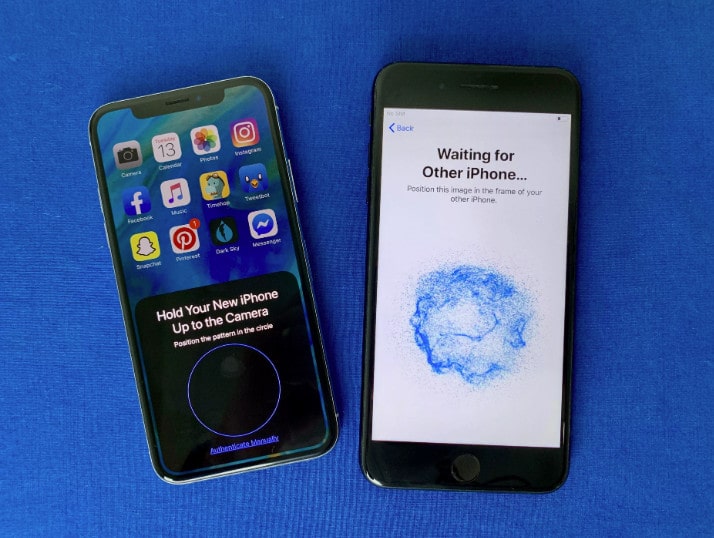
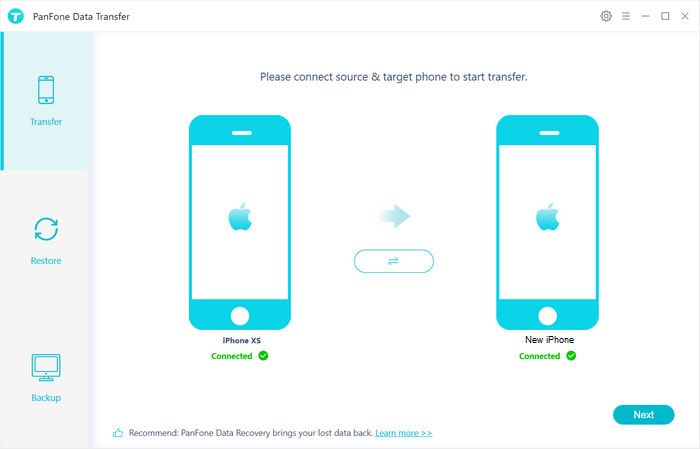
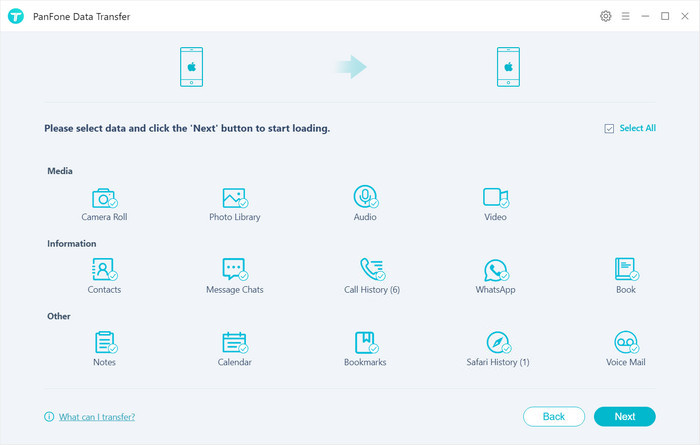
Comments
Post a Comment