Sometime we may meet the similar condition like following:
"I was fed up with spam text messages. When I deleted these unwanted messages on my iPhone as a routine, I cleared up all messages by tapping the wrong button at the moment I took my attention away. I deleted ALL messages on my iPhone 11. Is there any way to restore them. I wonder if I can recover all or some of the deleted messages from iPhone 11.”
Is there any way to recover deleted text messages from iPhone 11 (including iPhone 11, iPhone 11 Pro, iPhone 11 Pro Max)? Sure, there are several methods can help us to recover deleted or lost messages from iPhone 11. This article will introduce the easiest way.
IMPORTANT: Before we do any recovering, please do not have any deletion or other action because the deleted messages are not really removed from our iPhone unless new data is written to the same piece of storage.
So the easiest method we want to introduce is to retrieve the deleted message from device directly. Different from photo or image, you can not recover the text message through the "Recently Deleted" folder in iPhone, so we need a third-party software to scan the iPhone and find back the message.
PanFone Data Recovery is one of them.
How to Recover the deleted text message from iPhone itself
Step 1: Download and install PanFone Data Recovery.
Choose a proper version to download the program:
Step 2: Run the PanFone program and connect your iPhone with PC.
After launching the program, you will see the Home interface, which provides three recovery modes. Choose "Recover from iOS Device" and you will get the prompt to connect iPhone to PC. Connect iPhone to the computer with USB cable once detected and analysed successfully.
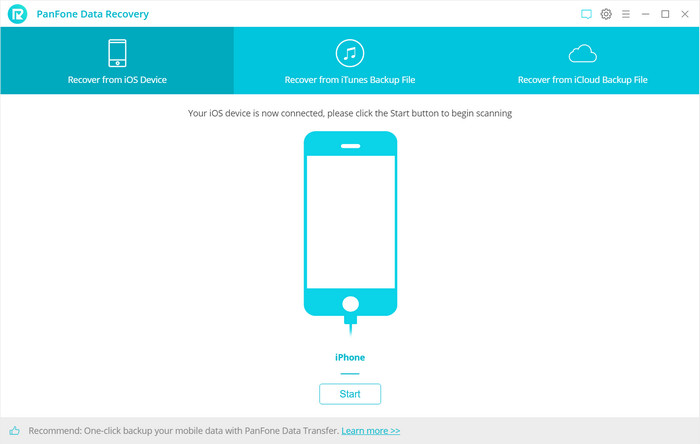
Step 3: Scan your iPhone.
Click "Start" button, then the program will automatically start scanning your iPhone accordingly. It will take a little of time. During the scan, please keep the device connected, otherwise the progress will terminate and you have to start it over again.
Note: If your device is running iOS 7 or above and protected with a password, please unlock it first, and tap trust on the prompt on your device to authorize this computer.
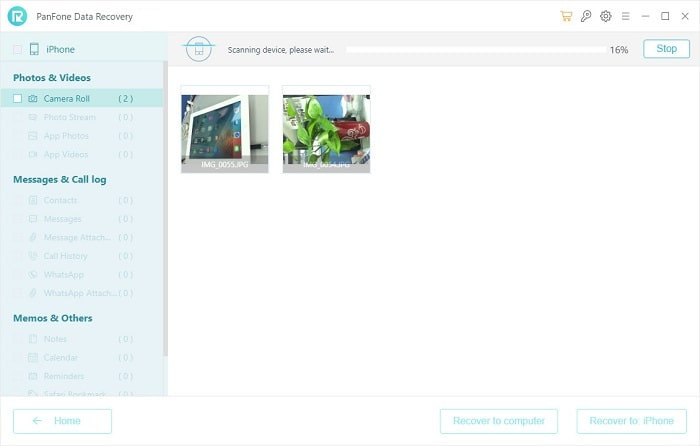
Step 4: Preview and retrieve lost text message on iPhone.
When the scan progress is finished, you can preview all found data before performing recovery. The found data are categorized in three types: Photos & Videos, Messages & Call logs, Memos & Others. Just pick "Messages" to preview them and choose what you would like to get back.
Step 5: Recover deleted message to your computer or device.
There are two buttons: "Recover to computer" and "Recover to device". These are 2 choices for you to restore the messages to iPhone directly or restore to your computer. Choose one and you will get the selected message recovered.
In this guide, we have introduced the easiest way to find the lost message back on iPhone. Run the
iPhone Data Recovery software to scan the iPhone 11, it will find all deleted data including the text messages.
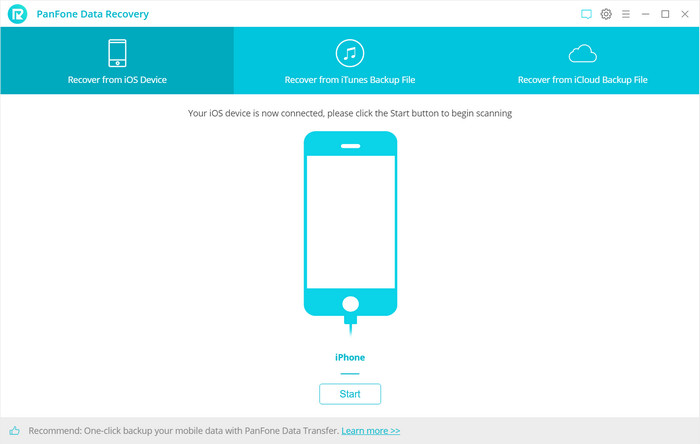
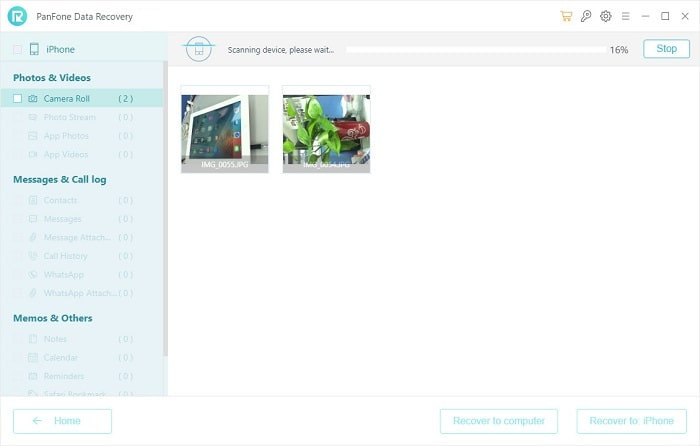
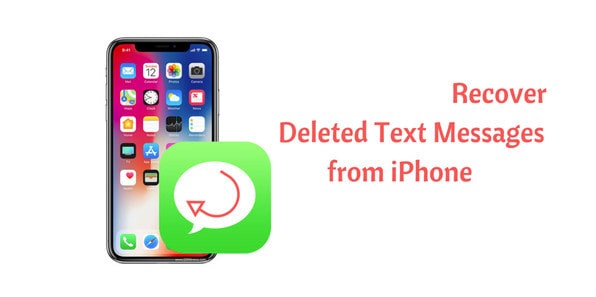
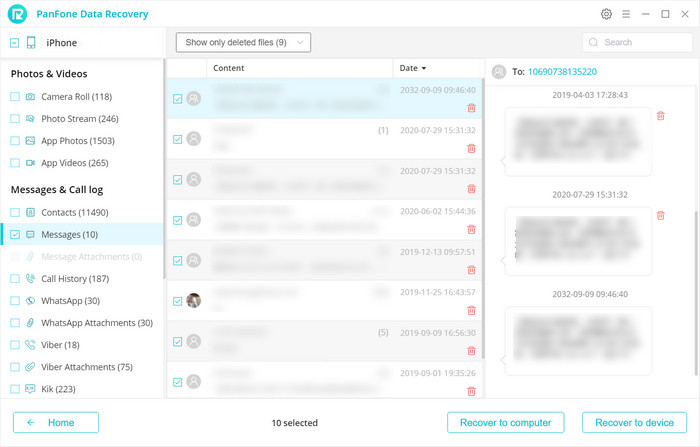
Comments
Post a Comment