How to Transfer iPhone Data to Huawei Mate 30
- Get link
- X
- Other Apps
More and more users prefer the handsets developed by Huawei. Huawei has released the latest mobile, the Mate30, World’s 1st Flagship 5G SoC powered with 7nm+ EUV2. Supporting NSA/SA (Non-Standalone and Standalone) architectures simultaneously, the Kirin 990 5G offers a smooth transition of the evolving 5G network. With the innovative architectures in three levels of efficiency, the Kirin 990 Series achieved great improvement in overall performance and energy efficiency. The devices with the Kirin 990 series will show outstanding power capabilities, allowing you to explore more.

So many features attract us and we surely have an urge to switch to this new device. However, as an owner of iPhone, we need to make a switch to an Android device. It might take a little effort to transfer all your valuable data. A third-party app can certainly assist us with this task. In this article, we have discussed one of the best tools you can use to transfer data from iPhone to Huawei Mate30.
Quick Way to Transfer Data from iPhone to Huawei Mate30
With the assistant of a professional tool, you can do the transfer from an iOS device to an Android device for an effective data migration. In this guide we will tell how to transfer the iPhone data to Mate30 with PanFone Mobile Data Transfer. PanFone Data Transfer is a tool designed for transferring data among iOS devices, android devices, iCloud, iTunes and computer, make it much easier to transfer data from an old phone to a new one. Simply install the latest and correct version of the program on your computer from below buttons, and follow the steps to transfer data from iPhone to Huawei Mate30.
Features of PanFone Mobile Data Transfer
PanFone Mobile Data Transfer -- 1-Click to Sync One Phone to Another, Easy, Safe and Fast.
- Transfer files between Android and iOS, including contacts, photos, music, SMS, and more.
- Backup phone data and restore in lossless quality.
- Recover iTunes/iCloud backup to iOS or Android devices.
- Sync media files from iTunes Library to devices.
- Compatible with Android 9.0 and the latest iOS.
ow, let's check how it transfers iPhone data to Huawei Mate 30 in few steps.
Step 1Download and install PanFone Mobile Data Transfer
Please click the above button to download and install proper version.
Please click the above button to download and install proper version.
Step 2Launch transfer tool and connect phones to computer.
Please connect both your iPhones and Huawei Mate 30 with your computer via USB cables. In the main interface, select Phone to Phone Transfer mode. In case any prompt appears on your phones, you'd better keep your phone unlocked.
Please connect both your iPhones and Huawei Mate 30 with your computer via USB cables. In the main interface, select Phone to Phone Transfer mode. In case any prompt appears on your phones, you'd better keep your phone unlocked.
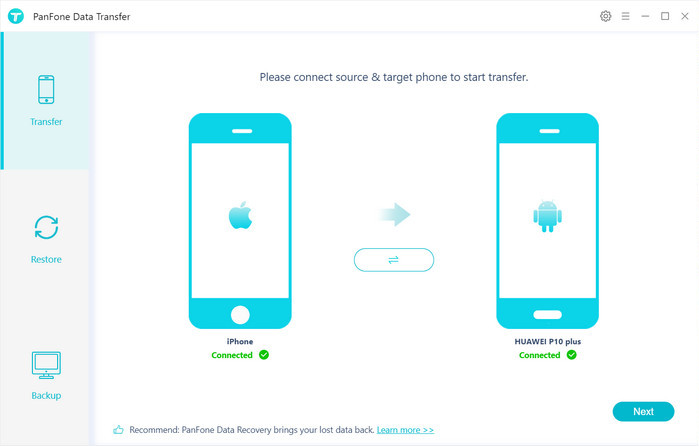
In the connecting pane, this transfer tool will detect your two phones automatically. You will then see them displayed on the starting window with your current iPhone in the "Source" and Mate 30 in the "Target" position. You can click Flip button in the middle to change the position of two connected phones. Click "Next".
Step 3Select contacts to be transferred from iPhone to Mate 30
In this panel, list all contents can be transferred. Mark contacts or other data you want to transfer and then click "Next" button to start the transfer process. Please do not disconnect neither phone in the transferring.
In this panel, list all contents can be transferred. Mark contacts or other data you want to transfer and then click "Next" button to start the transfer process. Please do not disconnect neither phone in the transferring.
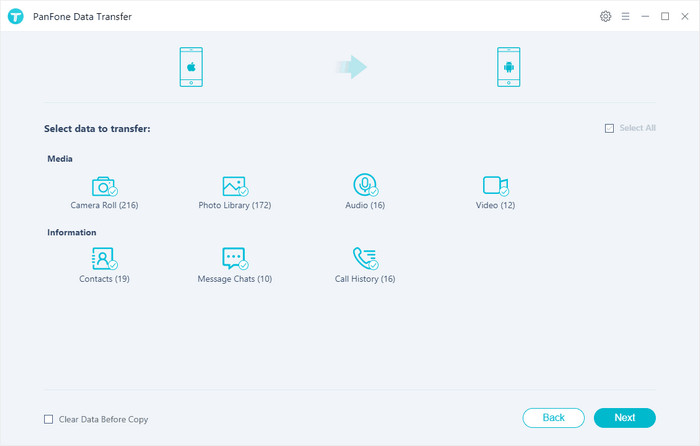
After a while, all contacts would be copied from iPhone to Mate 30 successfully. Please take note that if there are massive data on your iPhone, it might take a little bit long to when loading and transferring data, it's normal, please be patient.
Tips: Your original contacts on Mate 30 will not be overwritten. PanFone will skip duplicated files automatically.
With PanFone Mobile Data Transfer, it's so easy to get your data from iPhone to Huawei Mate30 including music, videos, photos, etc. And after you transfer the data, do not forget to erase these data from the old phone. Click here to learn more.
- Get link
- X
- Other Apps
Comments
Post a Comment