With the release of iPhone 11, it has so many features we longed. There are so amazing features of iPhone11 that android phone user want to try it too. But how about the data on your old android phone. Is there a way to transfer data from old android phone to iPhone11? If you are an android phone user wants to try the iPhone, this guide will give proper help.

New features of iPhone 11
iPhone 11 includes various new features, performance enhancements, improved battery life and energy use, and offers an improved dual-camera system. Some more specific features of iPhone 11 are as follows:
- A13 Bionic CPU
- 6.1″ LCD display
- 12mp dual camera with ultra wide lens
- Night Mode camera that brightens dark images
- Improved front-facing camera with front-facing slow motion
- Water resistance up to 2 meters for 30 minutes
- Improved battery life
- Available in 6 colors including pastel green, pastel yellow, pastel gray/lavender, black, red, and white
Of course, this is a simple overview as there are many other features and improvements to iPhone 11 too, and many new software functions available through iOS 13 which will ship pre-installed on the device.
How to Transfer Data from Old Android Phone to iPhone 11
Introduce a one-click solution for data transfer. We will use an assistant tool to do an effective data migration. It is PanFone Mobile Data Transfer.
PanFone Data Transfer is a tool designed for transferring data among iOS devices, android devices, iCloud, iTunes and computer, make it much easier to transfer data from an old phone to a new one. Simply install the latest and correct version of the program on your computer from below buttons, and follow the steps to transfer videos, music, contacts, photos, etc. from Android Phones to iPhone in this part.
Steps of transferring data from Android to iPhone
Step 1Download and install PanFone Mobile Data Transfer
Please click the above button to download and install proper version.
Step 2Launch transfer tool and connect both phones to computer.
Please connect both your iPhones and android phone with your computer via USB cables. In the main interface, select Phone to Phone Transfer mode. In case any prompt appears on your phones, you'd better keep your phone unlocked.
In the connecting pane, this transfer tool will detect your two phones automatically. You will then see them displayed on the starting window with your current android phone in the "Source" and iPhone 11 in the "Target" position. The "Flip" button in the middle is to change the "target" and "source" position of two connected phones. Then click "Next".
Step 3Transfer data from old android phone to iPhone 11
In this panel, list all contents that can be transferred. You can select the ones you want to migrate to the new iPhone. Mark them and then click "Next" button to start the transfer process. Please do not disconnect either phone in the transferring.
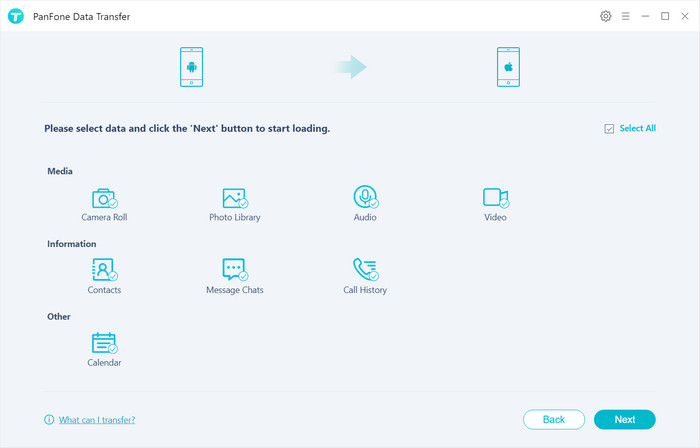
After a while, all selected data would be copied from android to iPhone successfully. Please take note that if there are massive data on your iPhone, it might take a little bit long to when loading and transferring data, it's normal, please be patient.

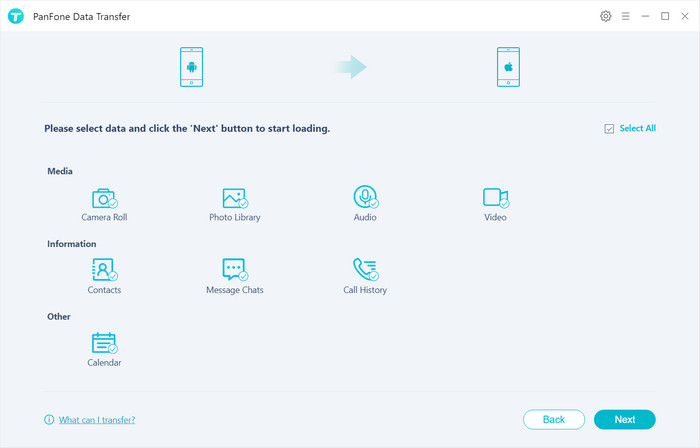
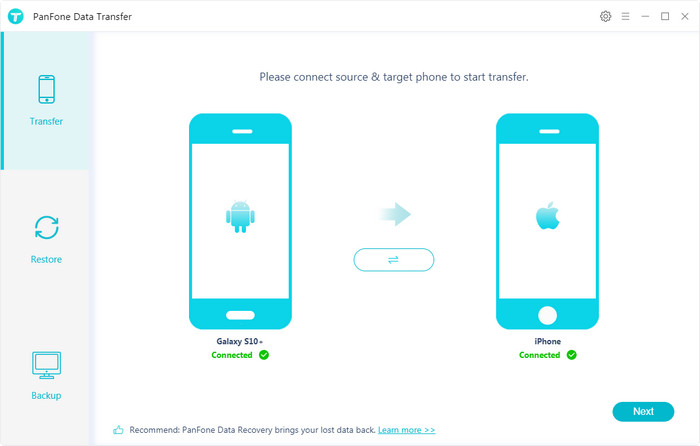
Comments
Post a Comment