iOS 13 brings lots of new features and enhancements. The most important of these features are related to location and privacy. iOS 13 has apparently doubled down the privacy and security aspects by introducing a new way to log into websites and apps. Could the location features of iOS13 keep your privacy enough?
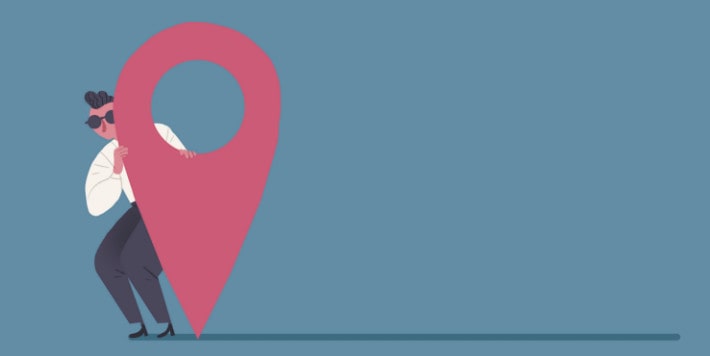
What's new of location privacy in iOS13
The main feature introduced in iOS 13 related to location privacy is the ability to control apps’ access to your location. In previous iOS versions, apps could constantly request access to your location every time you open them up. However, in iOS 13, there are three different options: allow continuous location access, allow once, or don’t allow location access to the app at all.
You will receive a message when you first use an app that asks if you would like to approve constant access. Also if you want to always have access to an app, you can go to Settings > Privacy > Location Services and tap the app's name. Here you can change the permission setting of an app.
The new feature basically gives you more control over how often your installed apps can access your location.
Apart from this, there are certain apps that don’t even request to access your location but still use known Blue-tooth devices and Wi-Fi networks to guess your location. So how to keep your data privacy enough?
Keep Your Privacy Safe Enough
Clear your data periodically on your iPhone may be one of the solutions. So, we recommend an iPhone data erasing tool. No solutions for recover the data erased by this tool. This tool is PanFone Data Eraser.
PanFone Data Eraser is a tool to delete those cashes, temporary files, sensitive files, iOS data, etc. It so powerful that once used to delete files, which is gone and can never be recovered. So, we really advise that you back up those important files before deleting them because they can never be recovered once you delete them.
See how it protect your privacy
 Erase Caches
Erase Caches
Clear browsing history, private photos, account information, etc. from your device. The tool also erases all the related residual information permanently, making it completely unrecoverable.
Tab "Free Up Space" and then click "Quick Scan". Click the button "Clean" beside the "Junk Files" or "Temporary File", etc. And all the caches of your device are cleaned.
 Erase Deleted Files
Erase Deleted Files
Really remove the file from your iPhone. Any file erased by PanFone Data Eraser from your device can not be recovered via a data recovery software. Click "Erase Deleted Files" on the program and to clear all deleted files.
 Erase Private Fragments
Erase Private Fragments
This is a very important function to let you permanently erase incomplete private fragments and traces left by third-party apps, such as location information which is described above.

The location privacy feature is one of the most important new features provided by iOS 13, which brings us so many new and exciting features. And if you want to keep your privacy safe enough on iPhone, erasing these private fragments is extremely important to protect your privacy. PanFone Data Eraser will help to realize this easily in safe way by clicks. It can erases your private data, deleted files, private fragments, etc. permanently.
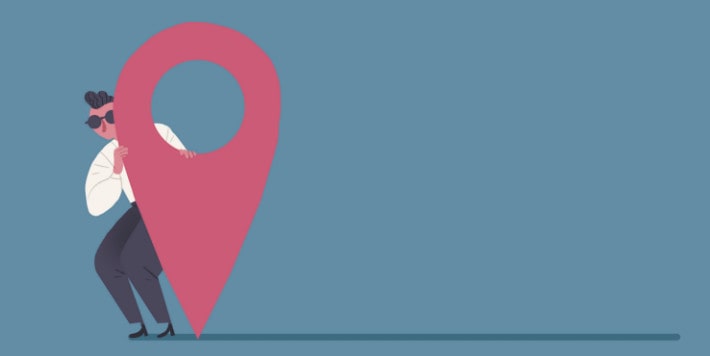
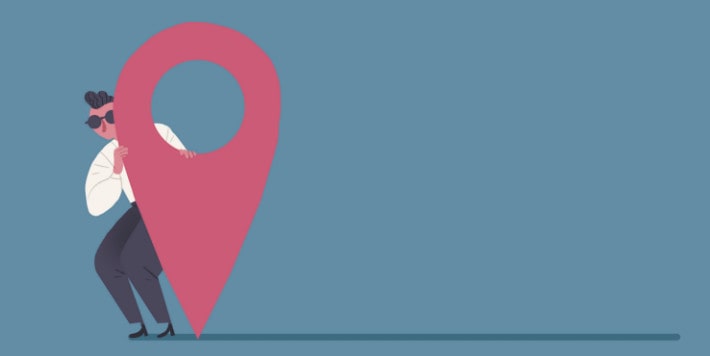
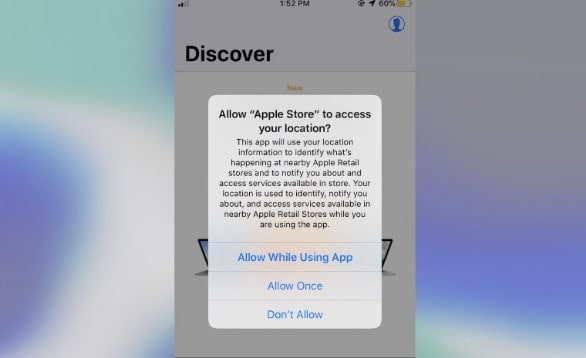
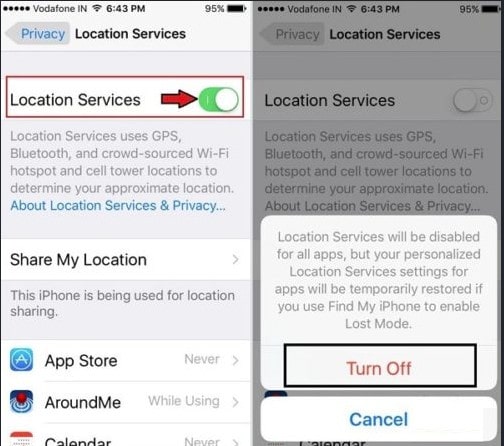

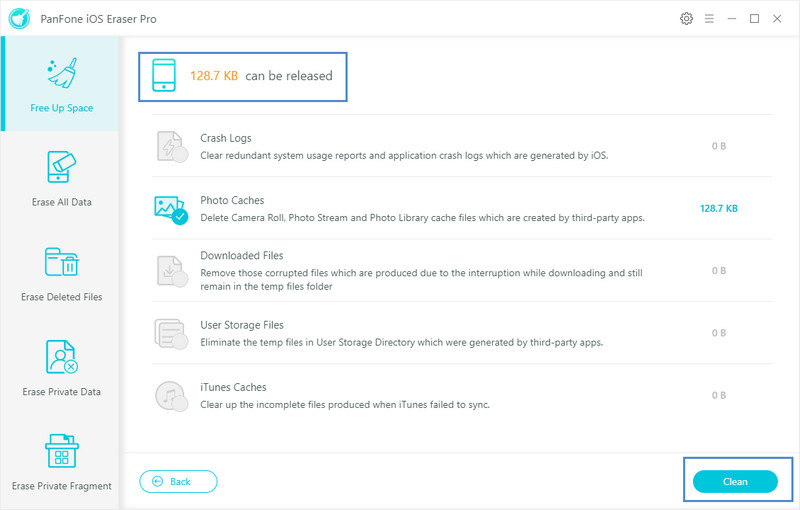
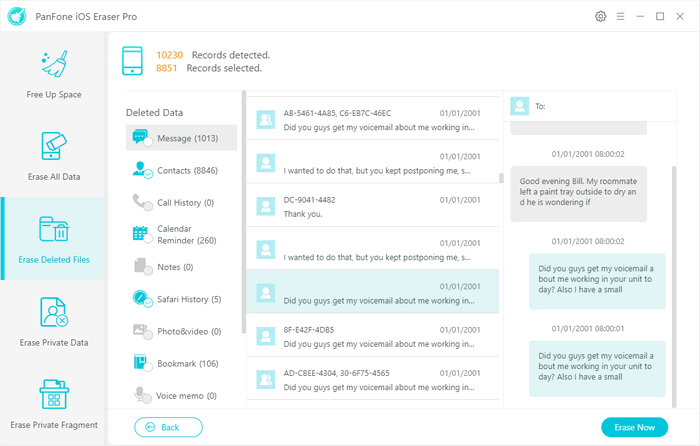
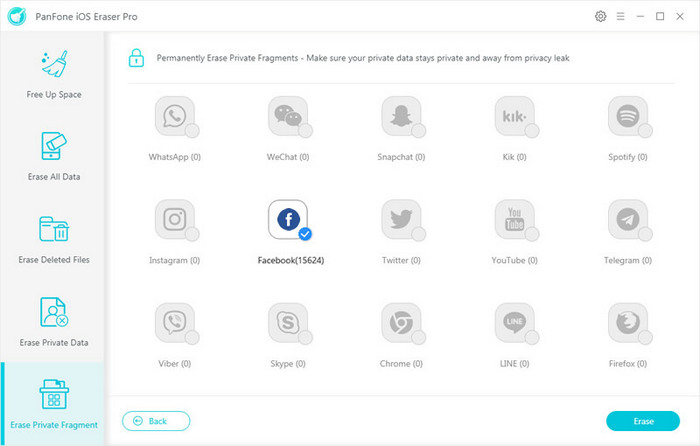
Comments
Post a Comment