Free to Upscale SD Video to HD, 4K, and 8K
"Many years ago, I visited Africa with a JVC SD camcorder and filmed a lot. Files were in .MOD format. I turned them to MP4 format. How can I upscale the old videos to HD, even 4K?"
If you have met the same problem and happen to shoot one SD video with your phone at your friend's wedding, and eagerly want to save it as a memento, surly you particularly wish to convert the whole SD video in low quality to HD video or 4K video to have one more wonderful viewing experience. If you're not sure what to do or is it possible to realize that, reading the whole text and it would give you a definite answer to the problem.

Part 1: What are the differences between SD and HD, Full HD, 4K and 8K?
Video quality is an important part of a viewer’s live streaming experience. Blurry images, pixelated faces or objects can all detract from the message of the video. It’s useful to know about video resolution — specifically around SD vs HD vs 4K vs 8K — and how it impacts the quality of a streaming video.
And the video resolution is all in the pixels. Pixels are individual units of color information. Thousands or even millions of pixels may combine to constitute a visual image. Generally speaking, the more pixels per given amount of screen real estate, the sharper and more detailed the image will appear. The number of pixels displayed on a screen is commonly expressed as resolution. Resolution is presented as (number of pixels in a row) x (number of rows). Common screen resolutions, and hence video resolutions, are 720 x 480 (SD), 1280 x 720 (HD), 1920 x 1080 (Full HD), 3480 x 2160 (4k), and 7680 x 4320 (8k). SD stands for the standard definition that the video stream is in lower resolutions like 144p, 240p and 360p. HD stands for high definition. HD refers to the high definition with a resolution of 720 or 1080 pixels and so on.
Part 2: How Can I Increase Video Resolution?
So, if you want to convert SD to HD, you’re actually making the file size larger. Plus, you’re making the video sharper and clearer. As such, it is possible through different methods. Some of them include the following techniques:
Using A Video File Format Converter
4-steps to convert a video
- Click the following button to download and install Any Video Converter Free on your computer. Then launch the program.
- Click on the Add Video(s) button to add the video file(s) you would like to convert.
- Click the Output Profile and choose an output video format from the drop-down list.
Tips: Trim the video. Click on the clip icon next to the video file, then in the pop-up window, you can set the start and stop time of the clip. To clip more than one segment, please click on the "New Segment" button, and repeat previous steps to trim another and more segments. - Click on the Convert Now! button to start conversion.
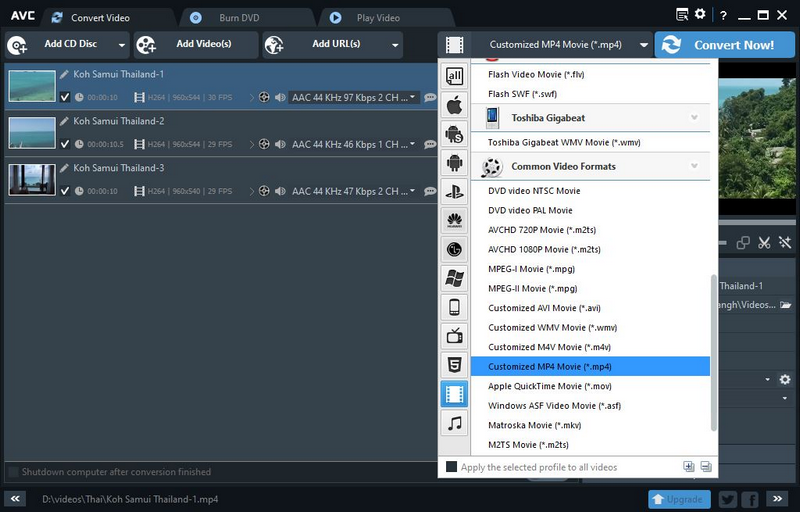
Using A Video Resolution Converter
Using a video resolution converter is also possible. This is different from a video file format converter. It won’t convert the file format but can upscale your videos from one resolution to the next. They can be both online web-based tools or offline software. And AI video upscaler is one of them and achieves impressive effects, which will be introduced in the following part.
Using Video Editors
Another way to upscale video resolution is through the use of full-fledged video editors. There are a lot of softwares out there to do this professionally. For instance, Adobe products can help you with upscale resolution. And some apps will only allow you to convert HD videos to 4K. In that case, you need to convert your SD videos to HD first.
Part 3: How to Upscale SD Video to HD, 4K and 8K for Free without Losing Quality
With the emergence of artificial intelligence and machine learning in the industry, using machine learning to upscale your favorite video to full HD, 4K or 8K is easy and reliable. It can be done through the AI tools such as AVCLabs Video Enhancer AI. Applying the power of AI, it can convert the video in low-resolution, enhance its quality and create extra pixel data to output a super-resolution and high-quality video, use a neural network to improve the video quality and upscale video from SD to HD, 4K, even up to 8K automatically and intelligently. You are not required for any editing or photo skills. The easy steps as follows:
Steps to Enhance Video Quality Using AVCLabs Video Enhancer AI
Download and install AVCLabs Video Enhancer AI.
Before starting, please check your computer configuration and read the system requirements of AVCLabs Video Enhancer AI carefully. Then download and install the program on your computer.
Open the low-resolution video.
After launching the program, you will see the main interface of the program. Now you need to import the source file which is the bad quality video you want to enhance. You can click on Browse to add the video or simply drag and drop the video file to the middle of the interface to import it.

Set the AI Model and Resolution.
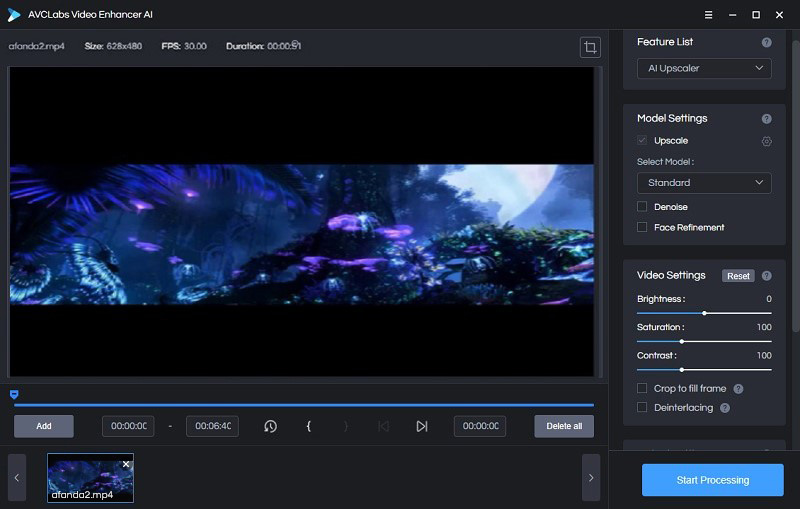
When you import the video, you can see some settings in the right panel. One part is Model Settings. By default, the "Upscale" is selected. And click the configuration button beside it, you can see more model options. Choose one model you want. Then you can also pick "Denoise" and "Face Refinement".
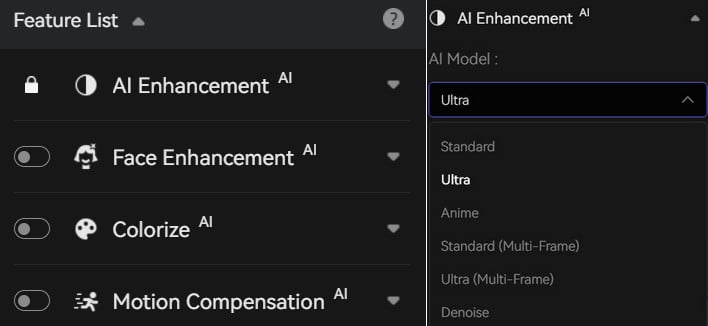
The other part is Output Settings You can set the output video size as 200% to 400%, and also 720p, 1080p, 2K, QXGA, Quad HD, WQXGA, UHD, 4K, and 8K. Please note that the higher resolution the more time it will cost and the larger the file is.
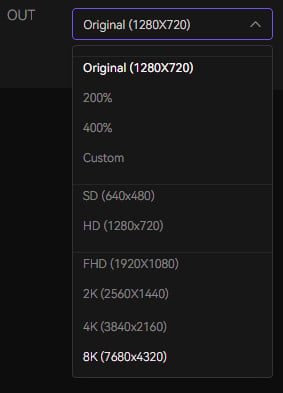
Last, choose to convert the video as MP4(h264) or uncompressed AVI file, and set the directory to store the converted video.
Trim your video.
If you only want to upscale a part of the video, you can trim it within the program. You can see the trim function at the bottom of the main interface. Drag the arrow to view the video and choose a beginning. Click { button to make a start point. Then choose the ending by clicking }. It also supports you inputting the start and end frame to cut the video.
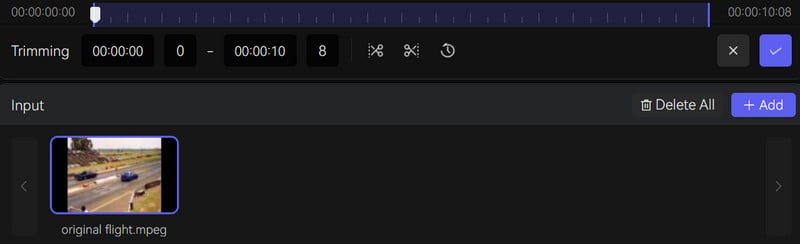
Start upscaling sd video to 4K.
When finishing all upscale settings, please click on Start Processing button to begin enhancing your sd video. You do not need to learn any editing. AVCLabs Video Enhancer AI will do the enhancing work automatically and efficiently. The processing will be much faster if you use the GPU acceleration (NVIDIA RTX series is recommended). During the processing, you can view the original low-quality video and the enhanced one at the same time.
When it finishes processing, you can click on Open Folder to check the enhanced video.
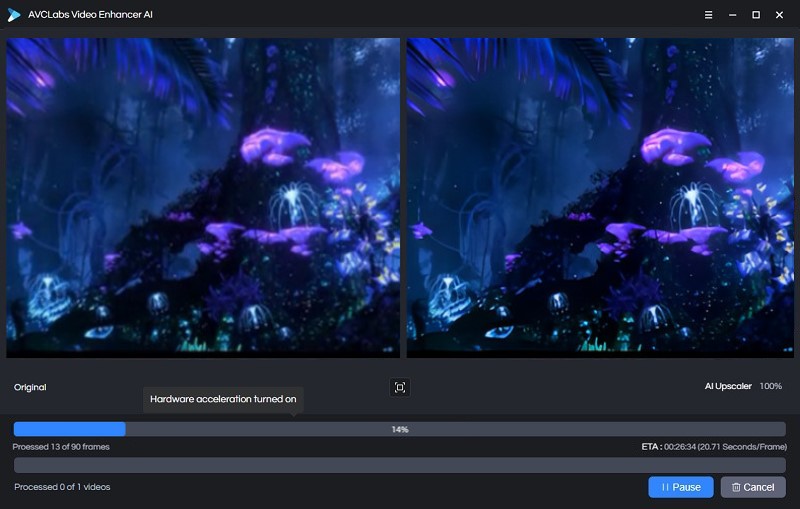
Video Guide: How to Upscale The Old Videos to HD,4K, Even 8K?
Conclusion:
From this guide, you have learned the differences between SD and HD, Full HD, 4K and 8K, and get to know the ways to increase video resolution including using the video file format converter like Any Video Converter Free, using a video resolution converter like AVCLabs Video Enhancer AI, and using video editors like Adobe products. Above all, AI provides a new way to upscale video from SD to HD, 4K and 8K. It makes 4K Upscaling Easy and Effortless. Just download and try this AI tool to convert your SD video to high resolution for free!
Comments
Post a Comment