Tips to Enhance Wedding Photo Easy
To get better wedding photos, you may have hired a professional photographer. Even though, some of your favorite photo memories might be candid moments captured by your guests. But often these spontaneous shots could use a little photo-editing help. It could be anything – the photo is a bit crooked or not perfectly composed, the lighting is under or overexposed, or the colors aren’t as vivid as you remember. This tutorial will give you some suggestions to fix these common problems and enhance your wedding photos without knowledge of photo editing.

Part 1: What we can do to improve the wedding photo
When we talk about wedding photo enhancement, normally we know it can be improved in the following ways:
Photo Enhance
Enhance photo quality. It has the ability to restore the definition that is often lost through the digital imaging process.

Color Correction
You wouldn’t believe what a little color and temperature correction can do to make a dull image into an amazing one. Playing around with brightness, contrast, saturation, temperature, and sharpening can create stunning images that your potential clients will fall in love with.

Denoise
Remove digital noise from photos and images
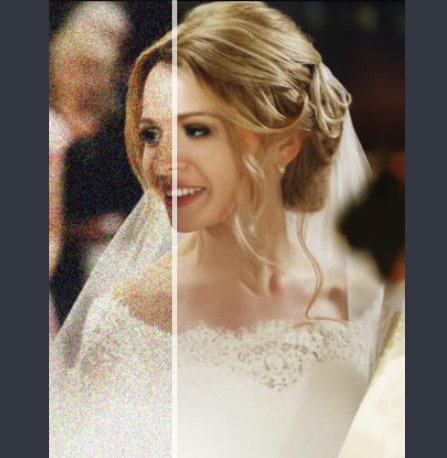
Deblur and Shapen Photo
Fix blurring images. Sharpen blurry images while keeping quality.
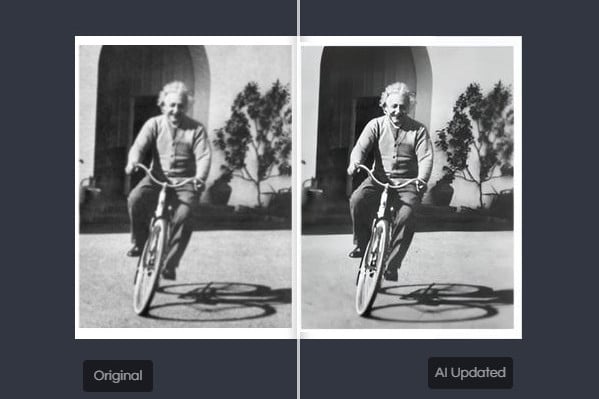
Part 2: Enhance the wedding photo in an easy way
Normally, it requests knowledge of photo editing, but Artificial Intelligence (AI) makes things become easy. There are some AI models which let you enhance the wedding photo in one-click. Follow these steps to enhance your wedding photo with ease by using a Photo Enhancer AI.
Free download and install the desktop AI Image Upscaler.
Click on the button below to download and install the program on your computer. You can click here to know detailed information about the system and hardware requirements of AVCLabs Photo Enhancer AI.
You can use AVCLabs Photo Enhancer AI to upscale photos for free. And for the trial version, there is a program watermark on the exported photo.
Open the program and import photos.
Double-click the icon to launch the program and click the Browse button to import the image or drag and drop the image to the program window directly.
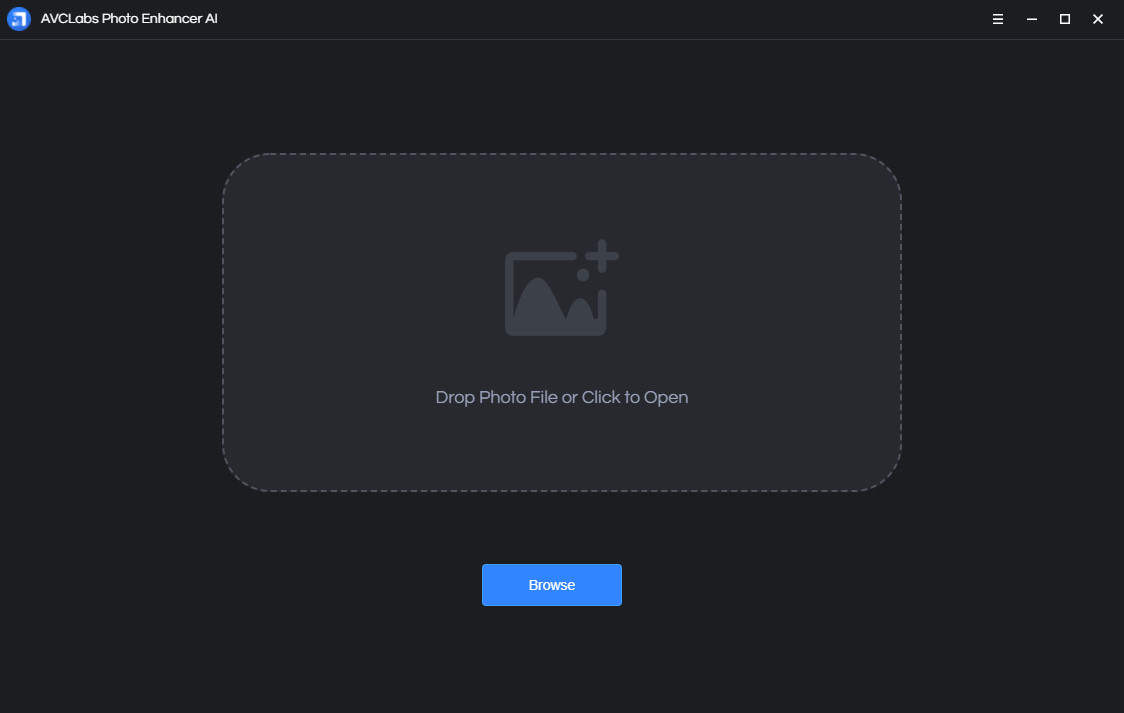
You also can import multiple images and process them at one time. There will be snapshots of all the imported photos displayed at the bottom of the main interface. Click on the snapshot to switch between photos.
Crop the photo.
The program provides the crop function. If you do not want to crop your photo, you can skip this.
How to crop the photo?
Click the crop button at the top-right corner and the crop dialog will pop out. Drag and drop or choose the ratio from the drop-down list to set the crop area.
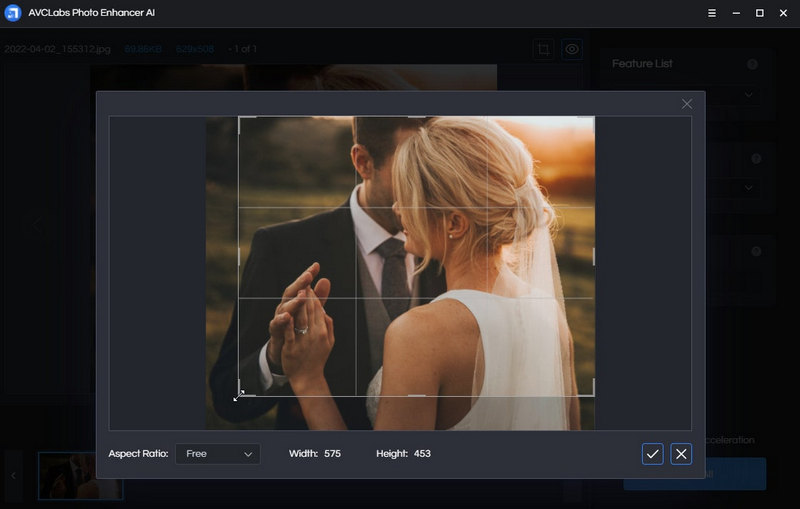
Choose an AI model.
AVCLabs Photo Enhancer AI provides AI models like the following:
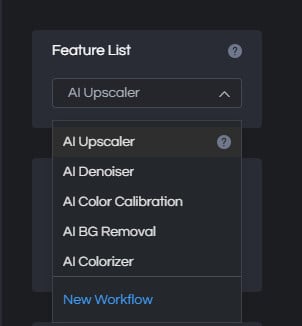
Just choose "Upscale" and go to the "Scale" option. In this option, you can choose 100%, 200%, 300% and 400%.
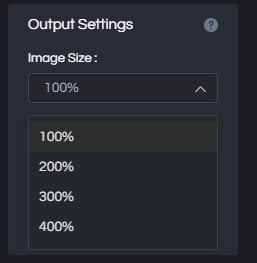
Preview the effect.
If you want to view a compare result in the program, you can click the Eyes button  . Then the program will generate the optimized image for the current photo and you can view the comparing effect of the original and the enhanced image.
. Then the program will generate the optimized image for the current photo and you can view the comparing effect of the original and the enhanced image.
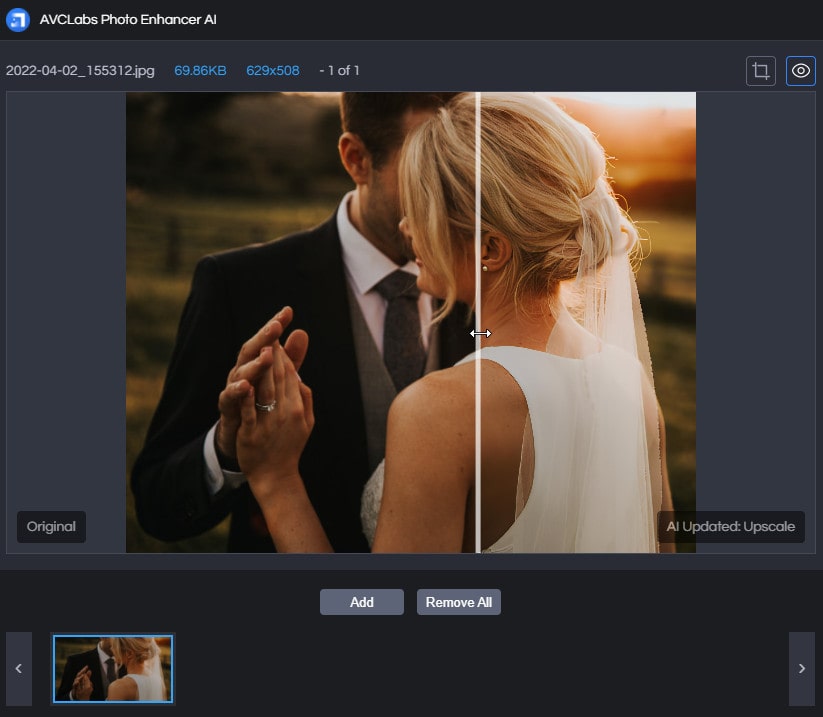
Export photo(s).
Finally, when finishing these settings you can choose the output format. The AVCLabs Photo Enhancer AI supports exporting photos in the formats of png, jpg, jpeg, and bmp. you can set the format in the Settings of the program. Then click the button Save All, and the program begins to remove the blur of the photo(s) and save it to the defined folder automatically.
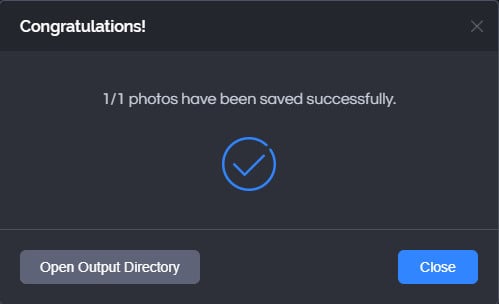
When it finishes, click the "Open Output Directory" to get the enhanced photos.
Conclusion
All the above is the way to enhance your wedding photos in a very efficient way with AI power. We hope this article is helpful to perfect your photo.
Featured by AI Super Resolution technology, AVCLabs Photo Enhancer AI allows you to upscale images without reducing quality through learning millions of details and performing complex adjustments. It can fix blurry images by detecting the blurred space automatically. That means the lost pixels, colors, textures and details can be recovered. And the image quality increaser can refine the human face automatically to retouch low-resolution photos and upgrade those photos to higher resolution easily.
Comments
Post a Comment