How to Enable USB Debugging on OnePlus 10 Pro and Transfer Data to Computer
"How to enable the USB debugging mode of OnePlus 10 Pro? How can I transfer the data to my computer from OnePlus 10 Pro?"
2022 is going to be a weird year for OnePlus. The company is now fully committed to “OnePlus 2.0,” which refers to its merging with sister brand Oppo. The OnePlus 10 Pro is now the first flagship phone to launch from the brand with that merger completed. The OnePlus 10 Pro has finally been unveiled in January 2022. It’s the brand’s flagship, and while the changes are evolutionary rather than revolutionary its specification has been improved in several key areas. And this article is focusing on how to enable USB debugging on the OnePlus 10 Pro so uses can transfer data between the OnePlus 10 Pro and computer freely.

Part 1: How to Enable USB Debugging on OnePlus 10 Pro
USB debugging is a good way to unlock your OnePlus 10 Pro and allow access to source files with a pc. It will rarely be useful to set up USB debugging as it requires specific knowledge of Android code. And follow these steps to enable the USB debugging on the OnePlus 10 Pro.
How to Enable USB Debugging on OnePlus 10 Pro?
Step 1 Launch the settings.
Step 2 Scroll down to the bottom and find "About Phone". Tap on it.
Step 3 Tap quickly over the build number seven to eight times. This will enable the developer options on OnePlus 10 Pro.
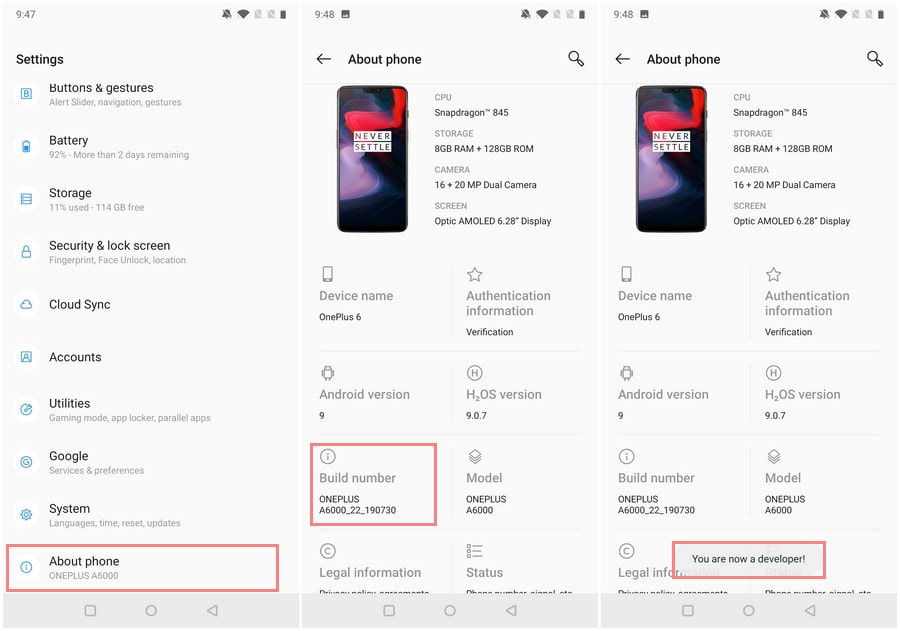
Step 4 Enter your device pattern to continue. So the developer options will be activated.
Step 5 Go back and go to System. When you find the "Developer Option", tap on it.
Step 6 Scroll down and find the "USB debugging".
Step 7 Simply toggle the button to turn on it. Select OK in the pop-up menu.
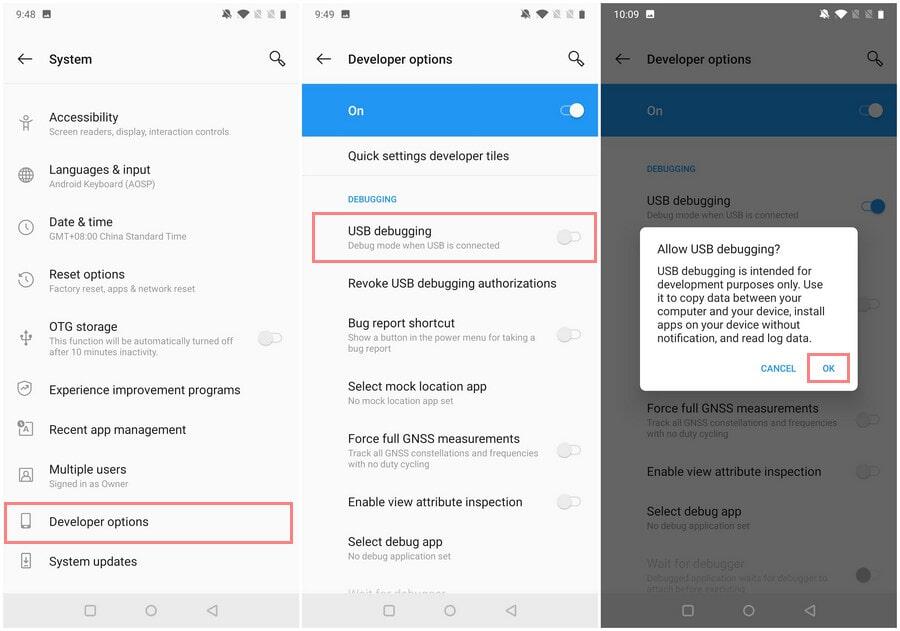
The USB debugging of the OnePlus 10 Pro has been activated successfully and you will be able to communicate between your laptop and your OnePlus. You can create a connection between the OnePlus phone and the computer so the data transferring between Android phone and computer is permitted under this model.
Part 2: Free to Transfer Data from OnePlus 10 Pro to Computer
When the USB debugging is enabled on your OnePlus 10 Pro, now you can transfer photos, music files, etc. between OnePlus and your computer. Before your start, a free mobile phone manager is recommended, which will help you to transfer the data a lot. It is the well-known Syncios Mobile Manager. It supports loading and displaying all photos or music files on your OnePlus 10 Pro for a preview so that you can view and choose the one you want to store on the computer. And it is completely free.
Key features of Syncios Mobile Manager:
- Selectively Backup and Restore Contacts, Message, Call log, Music, Video, Photo, Apps and etc.
- Preview and export photos from mobile phone to computer.
- Supports almost all Android phones and tablets, including OnePlus 10 Pro.
- Help to organize every iOS/Android devices file.
- Fully compatible with the latest Android and iOS systems.

How to Transfer Data Between The OnePlus 10 Pro and The Computer
The following are two examples of transferring data between the OnePlus 10 Pro and the computer for free.
☛ Transfer Photos from OnePlus 10 Pro to the Computer
Step 1 Download and install the Syncios Mobile Manager. Launch the Program by clicking "Mobile Manager" on the main interface of Toolkit.

You can see there are many options on the top menu bar.
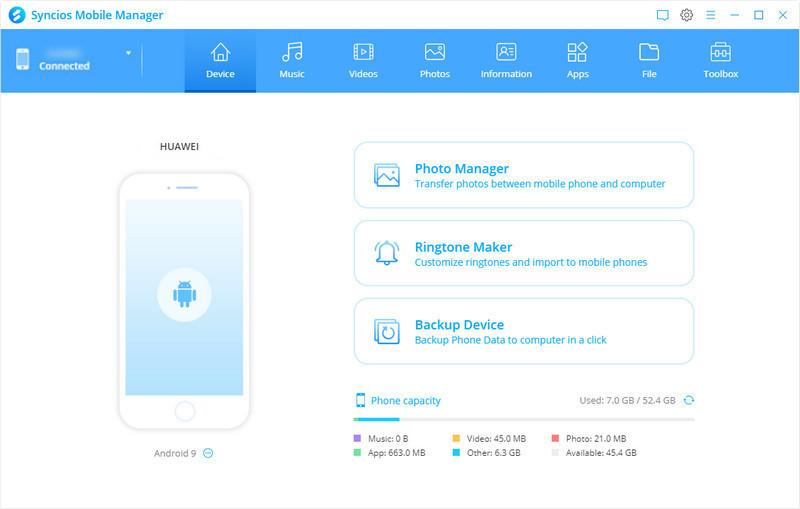
Step 2 Connect your OnePlus 10 Pro to the computer with a USB cable.
Since you have enabled the USB debugging mode on the OnePlus phone, the Syncios Mobile Manager can detect and connect with the phone.
Step 3Click on Photo on the top menu bar. Then all photos on your OnePlus 10 Pro will be displayed in this window.
![]()
Step 4 Transfer photo or photo album from the OnePlus 10 Pro to the computer.
* Export the photo album from your OnePlus 10 Pro to the computer.
Simply right-click a certain album and then select the Export option. Then browse and choose a place to store the photo album on your computer and start the photo transfer.
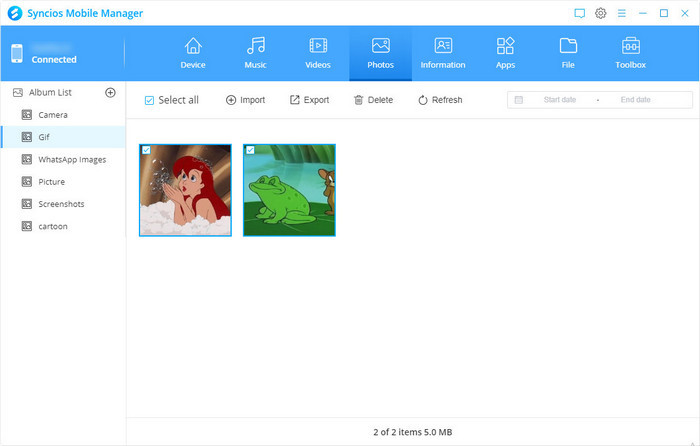
* Export specific photos from your OnePlus 10 Pro to the computer.
Just pick the checkbox beside the photos and click the Export option. Then choose a directory to save the photos to your computer and then start the photo transfer.
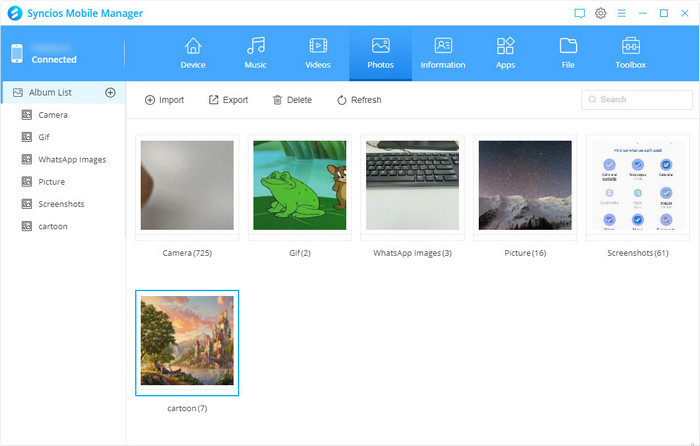
All the selected photos or photo albums are saved from your OnePlus 10 Pro to your computer successfully and easily.
☛ How to Transfer Music Files from The Computer to The OnePlus 10 Pro
Step 1: Download and install the Proper version of Syncios Mobile Manager on your computer via the above download button. The launch it by tapping Mobile Manager on the main window of Syncios Toolkit.

Step 2: Connect your OnePlus 10 Pro to the computer and keep your phone unlocked. Then check your phone screen when connecting in case any pop-up message appears.
Step 3: After your OnePlus 10 Pro phone has been detected by the program successfully, you will see the main interface of Syncios Mobile Manager like the following image:
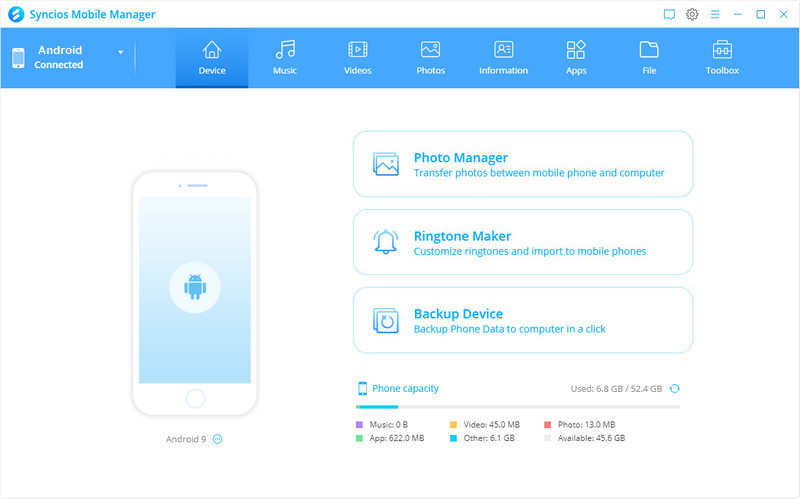
Click on Music on the top panel. It will list all media files on your device. And now you can add music files from your computer to your OnePlus 10 Pro.
Step 4: Import music from computer to OnePlus 10
To import songs or other audio files from the computer to your OnePlus 10 Pro, navigate to Music > Add. Then choose the music files from the computer. Click the button Open to import all the selected music files from the computer to your OnePlus 10. Or choose Add > Add Folder to select a music folder from the computer, which helps you import all songs in this music folder to your OnePlus 9 at once.
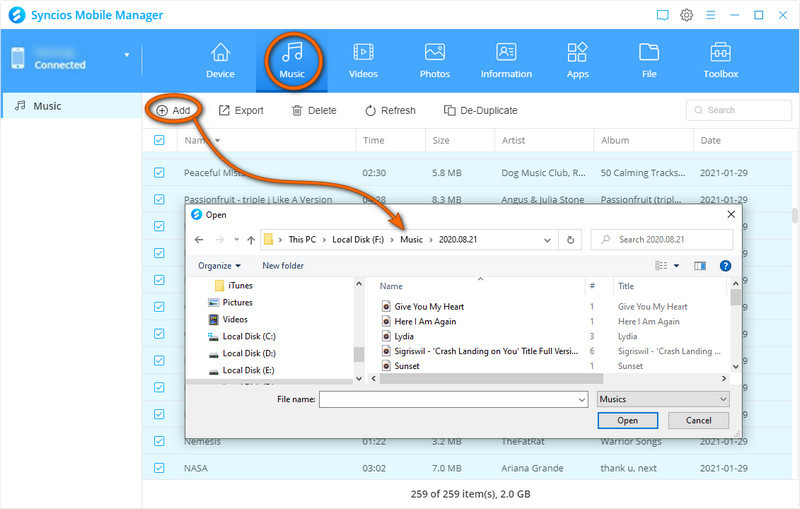
Part 3: Other USB Debugging Tips
What is USB debugging on an Android device?
Debugging is an option generally dedicated to android developers which gives the possibility of having access to the root files of your Android device. It corresponds to direct command lines to apps. Debugging gives access to ADB tools (Android Debug Bridge). For example, ADB is a good way to create a bridge between your laptop and your android. You can therefore remove an order line from Android OS or customize an application. Be careful, it is risky to manipulate USB debugging for security but also for the proper functioning of your android. In addition, the manufacturers of your Android device can void the warranty if your OS has been modified.
Why use USB debugging mode on the OnePlus 10 Pro?
This mode will therefore give developers or DIY enthusiasts the opportunity to connect their OnePlus 10 Pro to their computer via USB and access more extensive file transfer options and in-depth modifications to the smartphone. On top of that you will be able to root your OnePlus 10 Pro, an intervention appreciated by lovers of new technologies. This mode will also give the possibility of modifying the internal parameters of a device.
Why is USB debugging not working?
By the time the option for developers is not displayed, you Probably did not click 7 times on the correct line for the version of android. Try to click 7 times on a few lines. What you are looking for may be called differently Version numbers or even Build version or Build number.
How to turn off the USB debugging mode?
The technique to turn off the USB debugging option is easy.
- Go to the settings of your OnePlus 10 Pro
- Find the "Developer Option", tap on it.
- Scroll down and find the "USB debugging".
- Tap on the button to turn off it.
Conclusion
That's all about how to enable USB debugging on the OnePlus 10 Pro. Once you enable this mode, you can transfer data between the OnePlus 10 Pro and your computer. And if you want to transfer contacts, messages, photos, and music files between the OnePlus 10 Pro and computer, a free Mobile Manager is recommended. The methods of transferring photos from the OnePlus 10 to the computer and importing music from your computer to the OnePlus 10 Pro are also provided in this article. Just try the above ways to transfer your mobile data freely!
Download Syncios Mobile Manager


Comments
Post a Comment