How to Set Any Song As a Ringtone for iPhone 13
Although there are so many ringtone resources available on the device or on the web, we still want to use the songs we loved to be played when the phone call is coming. So in this article, just shows how to set any song as the ringtone for iPhone 13. How to turn any song your favorite into a ringtone file (M4R) and applied in the new iPhone 13, iPhone 13 Pro, iPhone 13 mini, or iPhone 13 Pro Max.

Part 1. Create any favorite song as ringtone music.
As we all know the M4R is the default file format for iPhone ringtone, normally the music we collect or download is not in such a format. So how to turn them as ringtone files? Actually, the steps are very easy by applying Syncios Mobile Manager.
Syncios Mobile Manager is a tool to manage all the content on your iPhone 13 such as contacts, photos, video, music, etc. It also provides a smart toolbox that includes a Ringtone Maker tool. This Ringtone Maker tool can help users to turn the songs into ringtone files. Just follow up.
What Syncios Mobile Manager can do:
- Support importing music files from iPhone directly to make ringtone.
- Support exporting text messages in HTML or CSV format file.
- Selectively back up and restore contacts, messages, call logs, music, video, photo, apps, etc.
- Preview and export photos from phone to the computer.
- Supports almost all iOS phones and tablets.
- Fully compatible with the latest Android and iOS.

Steps to create ringtone for iPhone 13
Step 1 At first, download and install the proper version of Syncios Mobile Manager. If you are a Windows user, just run Syncios Toolkit and choose "Mobile Manager" to launch the program.

Step 2 Connect your iPhone to the computer via USB cables. In case any prompt appears on your phone, you'd better keep your phone unlocked.
Tips: If the device fails to be detected by Syncios, please follow this tutorial.
Step 3 When the phone is detected successfully, just go to Toolbox. There are many useful tools such as backup and recovery, HEIC converter, etc. Just choose Ringtone Maker.
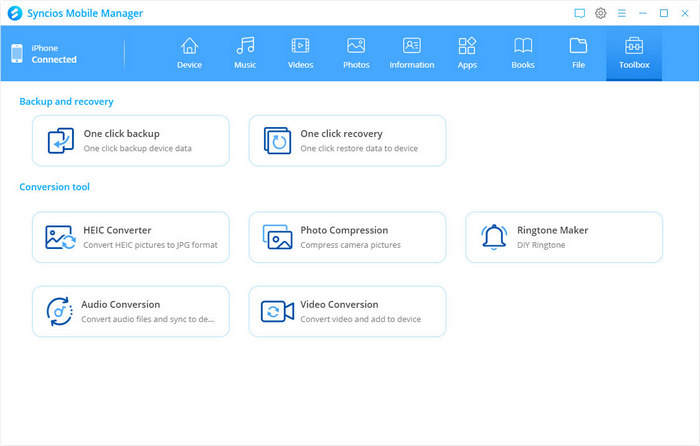
Step 4 Import the music you like.
You can import the music from iPhone directly by clicking the button "Select from device" to choose your favourite music from your iPhone 13.
You also can import the music from your computer by clicking the button "Select from computer".
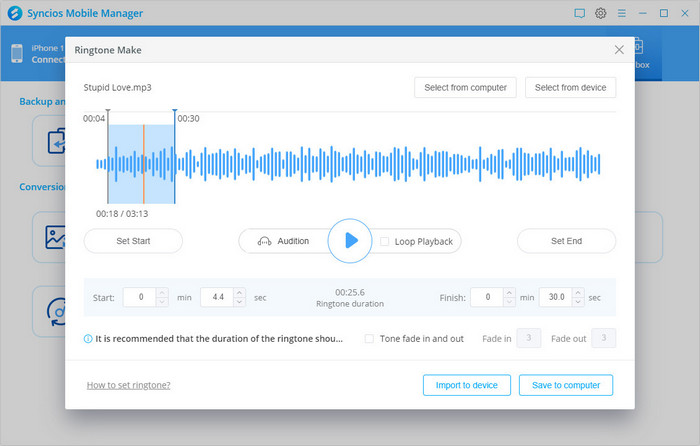
Step 5 Edit the music as a ringtone.
In the Ringtone Make window, you can click the "Play" button to play the music. When you find the proper place as a start, please click the Set Start button. And find a suitable place for the end of the ringtone and click the Set End button. Preview the ringtone and modify it till you are satisfied with it.
Note: the ringtone is no more than 40 seconds in length.
Step 6 Add fade effect to your ringtone.
By checking Tone fade in and out, you can add the fade effect to your ringtone.
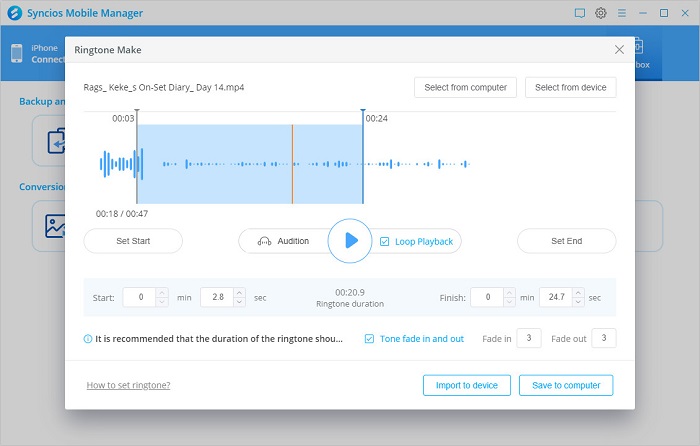
Step 7 Click the Import to device button to add this new ringtone to your iPhone 13.
You can view this new music file on your iPhone 13. Next, apply it as the new ringtone.
Tips: If you can not find the new ringtone on the device, please switch back to Syncios Mobile Manager and choose to export the ringtone to your computer. Then go to Music panel and click "Ringtone" folder. Click on "Add" > "Add Files". Then choose the newly created ringtone file and click "OK". Then you will find it under the Ringtone on your iPhone.
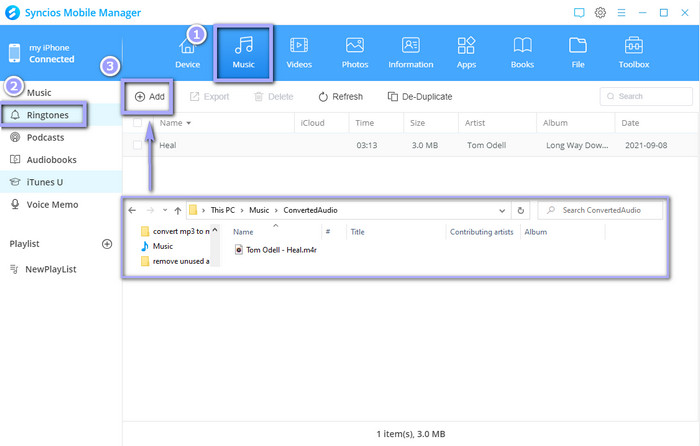
Part 2: Apply the new ringtone on iPhone 13/ iPhone 13 pro.
Now set the song as the new ringtone for iPhone 13 by the following steps.
- Unlock the iPhone 13 and tap on Settings > Sounds & Haptics > Ringtone.
- Normally, the newly added music will be placed at the top of the ringtone list. So find the music you just added and tap on it. The music will be played when you tapping. And a check symbol is shown beside the music, which means you have set this song as the ringtone for your iPhone 13.
Part 3: Assign a personal ringtone to an individual contact on iPhone.
To differ some contact from others, you can assign a special ringtone to him/her. As long as you hear the special song ringing, you will know who is calling. The following are steps of how to costume ringtone to a contact on iPhone 13:
Step 1 Open the "Phone" app of your iPhone.
Step 2 Go to the "Contacts" section and tap on the contact person you want to set a personalized ringtone for.
Step 3 Once you are in the contact details menu, please tap on "Edit" at the top-right corner of the screen.
Step 3 Scroll down and tap on the "Ringtone" field and choose a ringtone you want to be for this contact as the custom ringtone. Once you have done, tap on "Done" to confirm the changes.
Conclusion
By following the method, you can make any song you like as the ringtone for your iPhone 13. It is simple to use Mobile Manager to turn any song as a ringtone file no matter the song is on your computer or iPhone, and import it to the ringtone folder directly. Make a song a ringtone directly by yourself with an iPhone ringtone maker. And make your favorite song as the iPhone ringtone within seconds.
Tips: what's next? Download Syncios Mobile Manager now!



Comments
Post a Comment