Video Restoration: How to Deblur Video by Applying AI Tech
There are so many reasons to cause the blur of video. But the time can not go back to the date to make another video. Luckily, there are so many ways to help us to remove the blur of video. And when speaking of how to remove blur from video easily and effectively, you might resort to traditional video editing software to remove blur from video. Certainly. Adobe Premiere Pro can make it by complex manual operations. That may be a waste of time. Most users would have no patience to proceed with complicated video editing tasks. Are there any nice alternatives? And with the development of AI tech, this work becomes easier. Just go on.
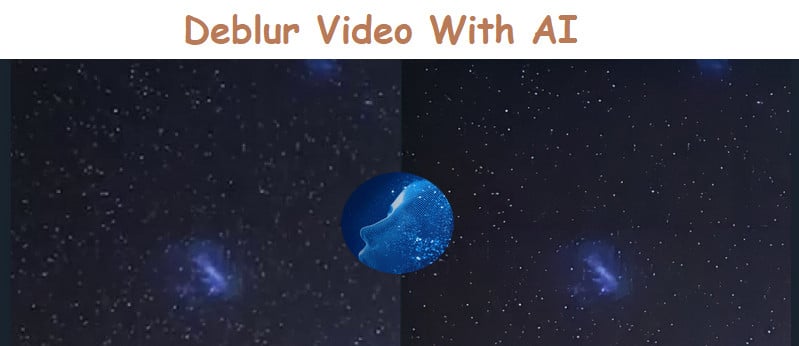
What is AI enhancement?
Implications - Relying more on the accuracy of the technology, consumers are turning to AI solutions to edit, alter and enhance their photos and online accounts. Offering more than simply aesthetic enhancements, AI technology gives consumers the chance to utilize data and learnings to optimize their online presence. In this article, comes a powerful AI-enabled video enhancer. It is AVCLabs Video Enhancer AI.
What can AVCLabs Video Enhancer AI do?
AVCLabs Video Enhancer AI can fix the blurry videos and make the video look clearer, which uses machine learning to deblur each frame of your footage, then recovers the blurred frames to clearer ones. It supports:
Deblurring your footage frame by frame by using machine learning.
Providing a user-friendly interface and deblurring in simple steps.
Enhancing the video quality to make them more aesthetically pleasing.
Intelligently upscaling videos from 480p to 1080p, 1080p to 4K, and 8K.
Upscaling low-res videos onto a larger screen without destroying the quality.
Trimming your footage frame by frame to save the processing time.
The system requirements of AVCLabs Video Enhancer AI:
- * Supported OS: Windows 10 (64bit only)
- * Processor: 4GHz Intel/AMD processor or above
- * Monitor: Monitor with 1920x1080 pixels or higher resolution.
- * RAM: 8GB or higher recommended
- * NVIDIA Graphics cards (NVIDIA RTX series is recommended)
Warming note: Please ensure the above basic system requirements to make sure you will get the preferable and expected result of video output. And now only the Win 10 is supported.
Steps about How to Deblur A Video with Video Enhancer AI
Install AVCLabs Video Enhancer AI
Download and install AVCLabs Video Enhancer AI. Currently, it only supplies the Windows version.
When installing the tool successfully, double-click the icon to open the program. The main interface shows like this:

Add source file.
Launch Video Enhancer AI and import the blurred video. There are 3 ways to add the source video to the program. You can click the Browse button to import the video file you want to remove blur or drag and drop the blurred video to the program directly. You can also click the menu button and choose Open Video File... to add the movie to the interface. The movie information such as width, height, framerate, total frames, duration, bitrate, etc., will display at the bottom bar.
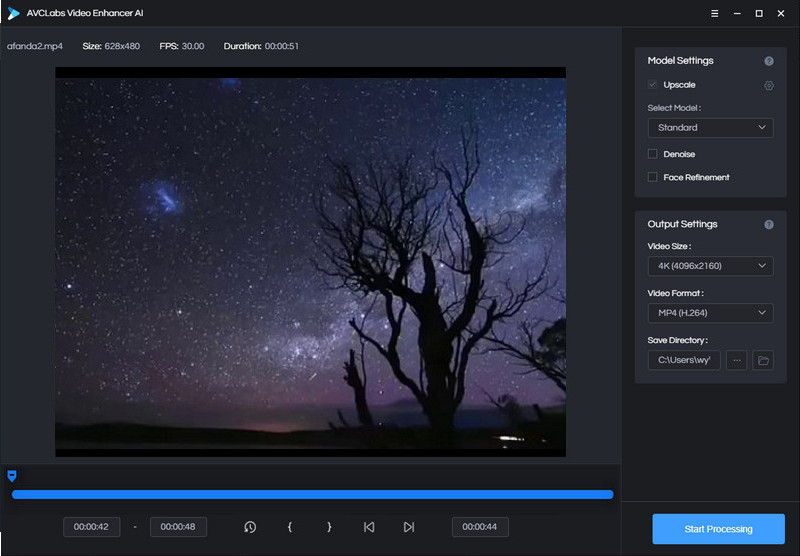
Set the output parameter.
After importing the movie, you can choose an AI model in the upper-right panel of the application. Here provide different AI models. The faster mode will cost less time and the Ultra mode will generate better quality. Then set the resolution to adjust the output as 200%, 400%, 480p, 720p, 1080p, 2K, QXGA, Quad HD, WQXGA, UHD, 4K, or 8K. And the output format is MP4.
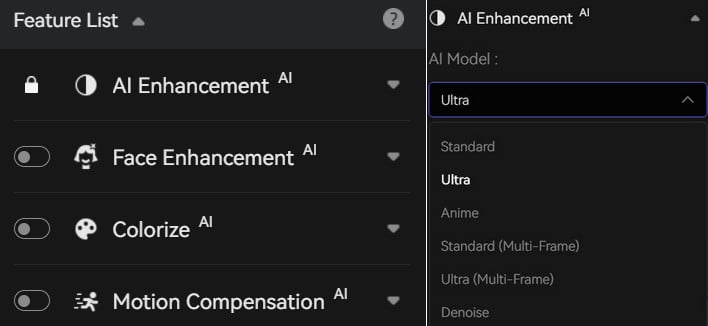
Start the converting
After setting all the parameters, click the Start Process button. The program will optimize the video. With AI technology, AVCLabs Video Enhancer AI is capable of enhancing videos automatically. It can improve video color, brightness, and saturation of video images, remove video blur and noise effectively. The result outdistances the normal non-AI video enhancers. During the converting, you can see the original movie and the converted one, which shows the enhancement so clearly. The processing time is according to your system configuration and the settings (AI mode, resolution) you choose. When it is finished, you can open the file folder and enjoy the final video in a clearer view.
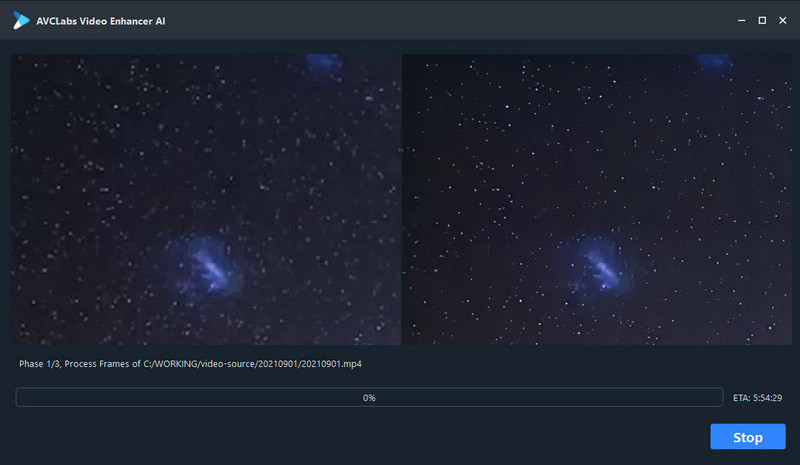
Conclusion
By applying the AI anti-blurring technology, removing the blur of video becomes easier. What you need to do is choosing your desired AI Models and setting Resolution. The AVCLabs Video Enhancer AI will do all the optimized work. After few clicks, the desired video quality and resolution will be finalized. And the free version supports 3 videos and you can evaluate the full features. If you are satisfied, you can subscribe to the non-time-limitation version. Why not have a free try now!
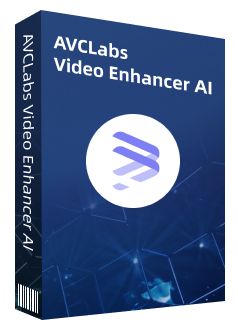
Video Enhancer AI
Improve your video quality with the power of AI
Upscale video from SD to HD, HD to 4K, or 8K
Trim your footage frame by frame to delete unwanted part
100% automatically process the video without fine-tuning
Comments
Post a Comment