Transfer All Data from iPhone to OnePlus 9/9 Pro
Based on the powerful configuration and satisfactory price, many customers are attracted by the OnePlus 9 and got it soon. If you are an iPhone user and don't know how to transfer data to the OnePlus device when you switch from iPhone to OnePlus 9/9 Pro mobile phone, this guide just provides the best solutions for your data migration. Although iOS and Android are two entirely different ecosystems, it is not difficult to realize. Here we'll show you 3 ways to transfer data from iPhone to OnePlus Android phone without data loss. If you have backed up iPhone data to iTunes, here you can find a way here to restore those data from iTunes and move to OnePlus. And to avoid data loss for a sudden issue, we strongly recommend backing up your data on OnePlus 9 by following the tips in this guide.

Way 1: 1-Click to Transfer All Data from iPhone to OnePlus 9
The mobile phone stores a lot of important data that we need. The first problem of switching the mobile phone is the data transmission problem of the old mobile phone. If the data cannot be transferred completely and safely, many people will choose not to replace the mobile phone. So there are so many tools to realize the transmission of data. And we recommend Syncios Data Transfer as the best choice for your requirements.
Syncios Data Transfer is designed especially for transferring data between mobile phones including iOS and Android phones. It is so simple to operate. After a few steps, all the data on the iPhone will be quickly scanned and displayed, then be transferred to your desired OnePlus 9 directly, which is very time-saving. It can transfer all the data of the old iPhone phone like contacts, call logs, pictures, videos, SMS and other data to OnePlus 9/9 Pro. No data will be missed or overwritten. You most concerned about is its security. It will not leak your information or harm your mobile phone.
What Syncios Data Transfer can do:
- Transfer almost all files, including contacts, video, SMS, photos, call logs, music, calendar, and more between phone to phone!
- Transfer across multiple platforms: iOS to iOS, Android to Android, iOS to Android, Android to iOS.
- Support unlimited phones: share all the data with any phones you have.
- Selectively transfer data between mobile phones without data losing or overwriting.
- Transfer data between different iOS or Android versions.
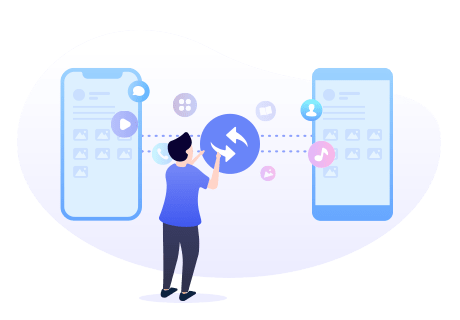
Steps to Sync iPhone data to OnePlus 9
Step 1 Click the above button to download and install the proper version of Syncios Data Transfer on your computer. After installing the program, run Syncios Data Transfer from the Syncios Toolkit.

Step 2 Connect both iPhone and OnePlus 9 to the computer.
Please connect both your iPhones and OnePlus 9 with your computer via USB cables and launch the Syncios Data Transfer program. On your OnePlus Android phone, you'll have to enable USB Debugging mode. Then let your phones unlocked and authorize the PC when you get such prompts.
Note: If this is the first time you use this program, please make sure you’ve enabled the debugging mode on the basis of Syncios guide. If you still can’t get OnePlus connected, please click here to take reference.
Then in the main interface of the program, select the "Transfer" mode.
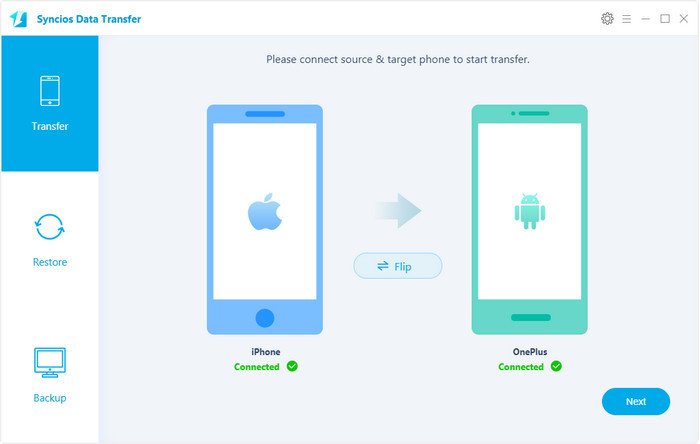
The transfer tool detects your two mobile phones automatically. When the connection is done, you will see two images on both sides representing iPhone and OnePlus phone. For example, you may see your current iPhone in the left position ("Source") and OnePlus 9/9 Pro in the right position ("Target"). If they are not in the correct position, please click the Flip button in the middle to switch the position of the source and target phone. When you are ready, click the "Next" button.
Step 3 Copy data from iPhone to OnePlus 9/9 Pro.
In this panel, all contents that can be transferred are listed in the category. Go ahead and check the boxes next to the types of data you want to transfer to OnePlus. And then click the "Next" button to start the transfer process. Please do not disconnect either phone during the transferring.
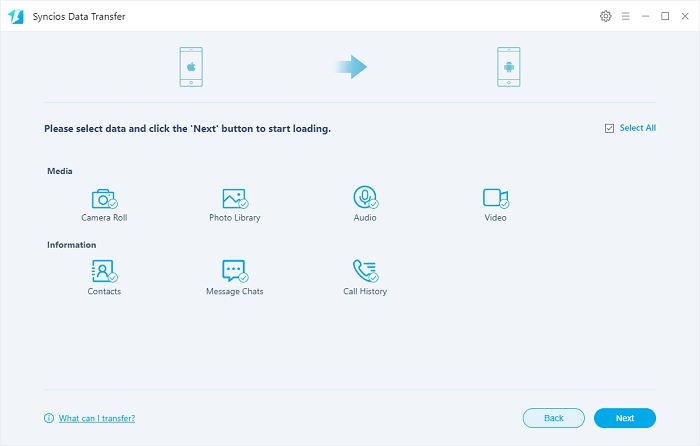
After a while, you will see the window shows the finish of transferring, so all the data are copied from iPhone to OnePlus 9 successfully.
Way 2: Transfer Data by using OnePlus Switch
The "OnePlus Switch" is the official app provided by OnePlus in order to offer assistance to help users seamlessly move data to a new OnePlus device from iPhone. It takes care of the essential data, like contacts, photos, videos, audios, messages, and calendar. To use the OnePlus Switch’s function, please install OnePlus Switch both in your iPhone and OnePlus device and follow these detailed steps:
- Open the OnePlus Switch app on your OnePlus device and select "I'm a new phone."
- Select your old device as iPhone;
- Click "CONTINUE" and you will get a Network name and Password of the hotspot for you to connect to your iPhone.
- Open the OnePlus Switch app on your iPhone, and select "I'm an old phone."
- Click the "Connect" button;
- Go to "Wi-Fi", find the network name shown in OnePlus device and enter the password to connect the hotspot;
- Go back to OnePlus Switch after connecting;
- Select the data you want to migrate and click on "Start".
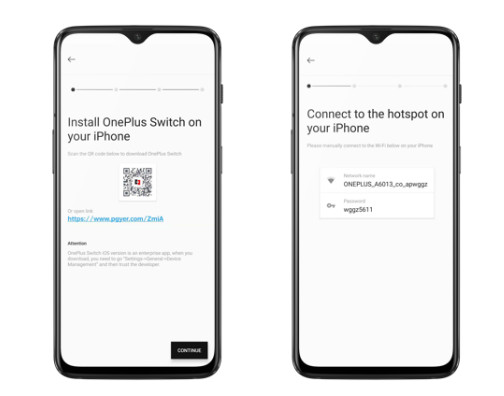
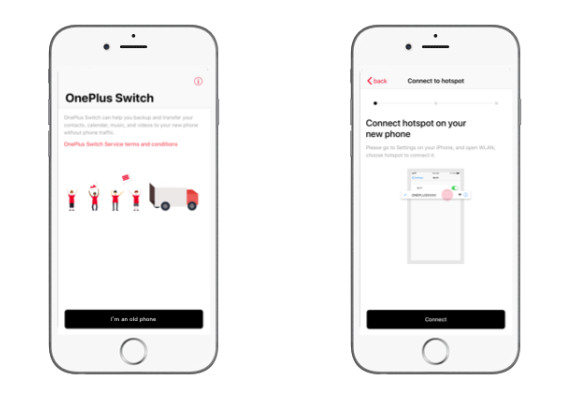
Note: The OnePlus Switch only supports the migration of contacts, images, audio, and videos. If you want to transfer all data from iPhone to OnePlus, this is not a suitable choice for you.
Way 3: Restore iTunes backup to OnePlus
The above two ways are for the normal conditions that your data is stored on the workable iPhone and you can use the OnePlus data transfer tools mentioned above to move it to the new device. What will you do if the iPhone is lost or the iPhone did not work anymore? Here is the other way of restoring data to OnePlus from the iTunes backup you made before. This still can be realized by Syncios Data Transfer too.
Step 1 Download and install Syncios Data Transfer. Click the following button to install the proper version of Syncios Data Trasnfer.
Step 2 Run the program from the Syncios Toolkit -- Click Phone Transfer on the main interface of Syncios Toolkit.

Step 3 Connect OnePlus 9/9 Pro to PC.
You will be required to enable the USB debugging mode on your device under the Settings > Developer option. Please notice any prompt on your OnePlus phone to make sure to build a successful connection.
Step 4 Go to Restore panel.
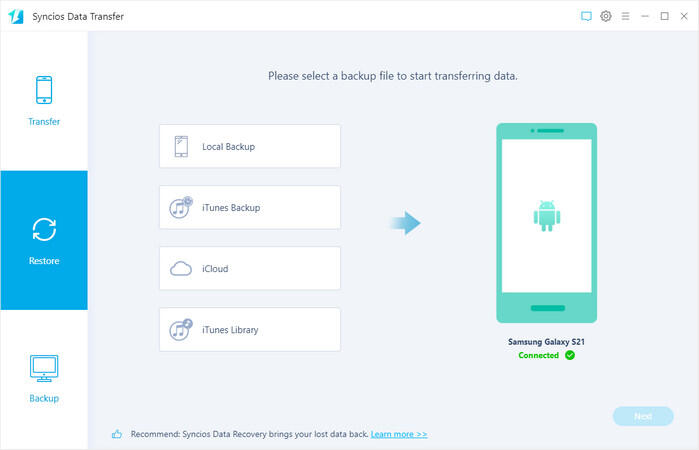
When successfully launching the program, click on Restore on the left panel and then choose the iTunes Backup. A pop-up window shows all iTunes backup it detects in this computer. Select the most relevant backup from the list. And return to the main window and tap the Next button to select contents from the iTunes backup.
Step 5 Restore from iTunes.
Then select the data to be copied. Then click on Next to launch the transfer. Your data restored from iTunes backup will be transferred to OnePlus.
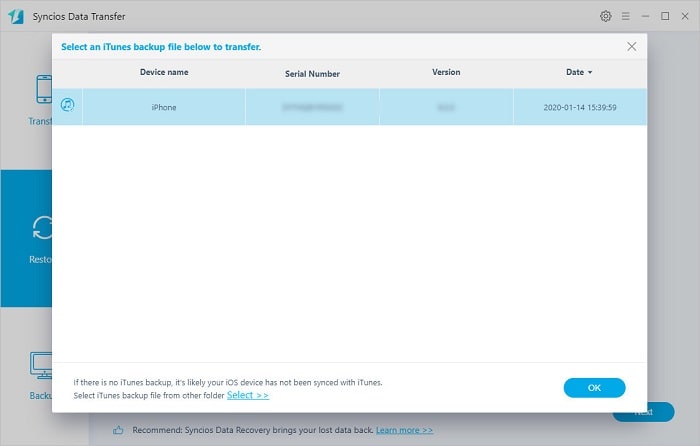
Way 4: Restore Data from Google Drive to OnePlus
Getting data back via Google drive is another way to restore data even if your old device is damaged or lost. With the help of this method, you can restore the backup in Google Drive to OnePlus 9/9 Pro.
Steps of restoring data from Google Drive to OnePlus 9:
- Connect your device (OnePlus 9/9 Pro) to a stable Wi-Fi network
- On OnePlus 9/9 Pro, press Setting > Google. Add and log in to your Google account on your device.
- After successfully logging in to your Google account, you can view your backup data on the page. Select the data you need to sync to OnePlus 9/9 Pro. After selecting, press "RESTORE" to synchronize the data in the backup to your device.
Extra Tips: Make A Backup of OnePlus to Keep Data Safely
In order to avoid data loss, backing up data regularly is a very good habit. When you have a backup, even if your old device is lost or damaged, you can directly transfer the data from the backup to your device. Syncios Data Transfer even supports you backing up your device to your computer, and retrieving it to the device of your choice in case something goes wrong in the future. This extra tip will show you how to back up data from OnePlus 9/9 Pro to your computer.
Step 1 : Run Syncios Data Transfer via Syncios Toolkit.

Step 2 : Connect OnePlus 9/9 Pro to your computer
Step 3 : On the start-up page of Syncios Data Transfer, go to the Backup section.
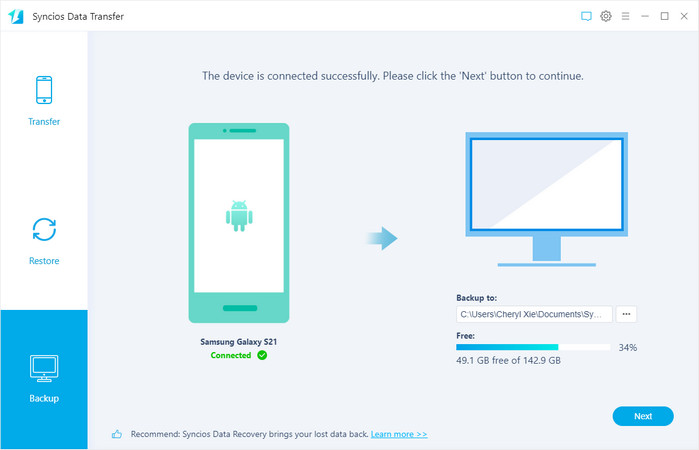
Certainly, you can select to customize a save path if the default path has not enough space. Click the Next button to continue.
Step 4 : This page displays the categories of files to be backed up. If you would like to backup all files to computer, directly click Next to start the backup. If you want to back up only some data, just uncheck Select All and select the data you want to back up such as Contacts, Messages, Call History and so on. Then click Next to begin the backup.
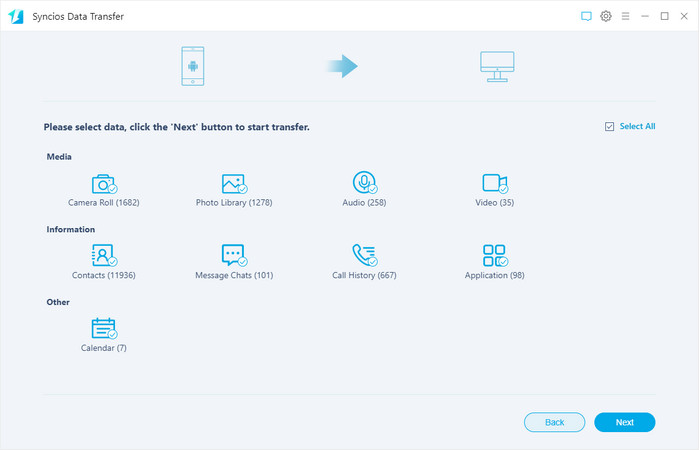
Step 5 : Wait till you see the finished window. And now all your data on OnePlus 9 are safely backed up.
Conclusion
Well, the above are the 4 effective and easy ways to transfer all data from the old iPhone to OnePlus 9/9 pro. Among them, we strongly suggest Syncios Data Transfer. It provides the all-in-one solution to transfer data between mobile phones, supports you backing up your device to your computer, and retrieving it to the OnePlus 9 of your choice.


Comments
Post a Comment