Migrate iPhone Data to Samsung Galaxy Z Flip
- Get link
- X
- Other Apps
The foldable phones are hot right now. Among them, the Samsung Galaxy Z Flip not only does have a foldable screen but also have slim, compact bodies -- a radical departure from the big-screen foldable phones. The Galaxy Z Flip features a clamshell design, a 6.7-inch display, and dual 12-megapixel rear cameras. Its shape is so attractive. So if we have one, how can we upgrade our phone to Samsung Galaxy Z Flip, exp for iOS phone? All right. In this guide, we will discuss how to migrate data from iPhone to Samsung Galaxy Z Flip.

Surely, there may be so many methods but we want only to discuss the simplest way. As far as we know, applying tools will save us much time and make it easier. This tool is PanFone Data Transfer. First of all, it can transfer many types of data, such as contacts, text messages, call logs, bookmarks, calendars, voice memos, music, videos, photos, and so on. Then, it is compatible with both the iOS and Android systems. It can transfer data from iOS to Android, iOS to iOS, Android to Android, Android to iOS, etc.. Besides, with the help of this iPhone to Samsung transfer, you can easily backup and restore your phone data.
Steps of transferring data from iPhone to Samsung Galaxy Z Flip
Step 1: Download and install PanFone Mobile Data Transfer.
Please click the above button to download and install the proper version.
Step 2: Run this software and connect the two phones to the computer.
Please connect both your iPhones and Samsung Galaxy Note 10 or Note 10+ with your computer via USB cables. In the main interface, select Phone to Phone Transfer mode. In case any prompt appears on your phones, you'd better keep your phone unlocked.
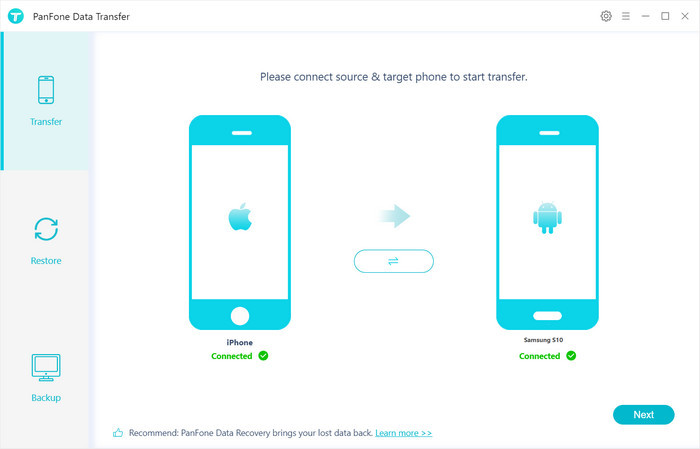
In the connecting pane, this transfer tool will detect your two phones automatically. You will then see them displayed on the starting window with your current iPhone in the "Source" (left) and in the "Target"(right) position. You can click the Flip button in the middle to change the position of two connected phones. Click "Next".
Step 3: Select contacts you want to transfer from iPhone to Samsung Galaxy Z Flip.
In this panel, all contents that can be transferred are listed here. Mark the data you want to transfer, such as contact, videos, photos, messages, etc. and then click the "Next" button to start the transfer process. Please do not disconnect either phone in the transferring.
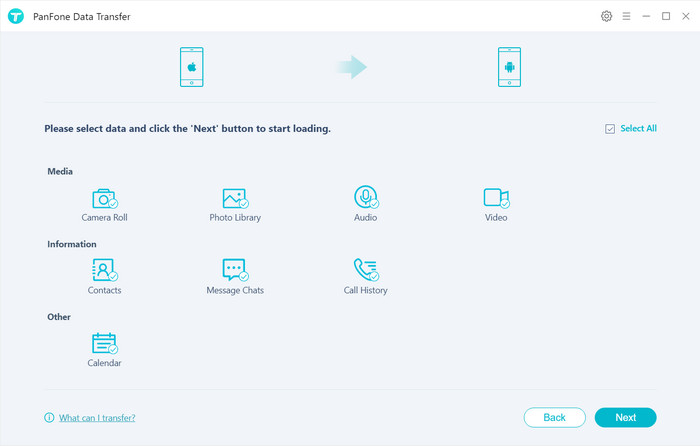
After a period, all data would be copied from iPhone to Samsung Galaxy Z Flip successfully. It might be a little bit longer for transferring data if there are massive data on your iPhone. Please be patient.
Conclusion:
Above is one of the methods to transfer data from iPhone to the Samsung Galaxy Z Flip. After reading, we think you have got this easiest way. Not only for transferring data from iOS to Samsung Galaxy Z Flip, PanFone Data Transfer but also can copy data from android phones to Samsung Galaxy Z Flip directly too. Free to try it now!
Related Articles:
- Get link
- X
- Other Apps
Comments
Post a Comment